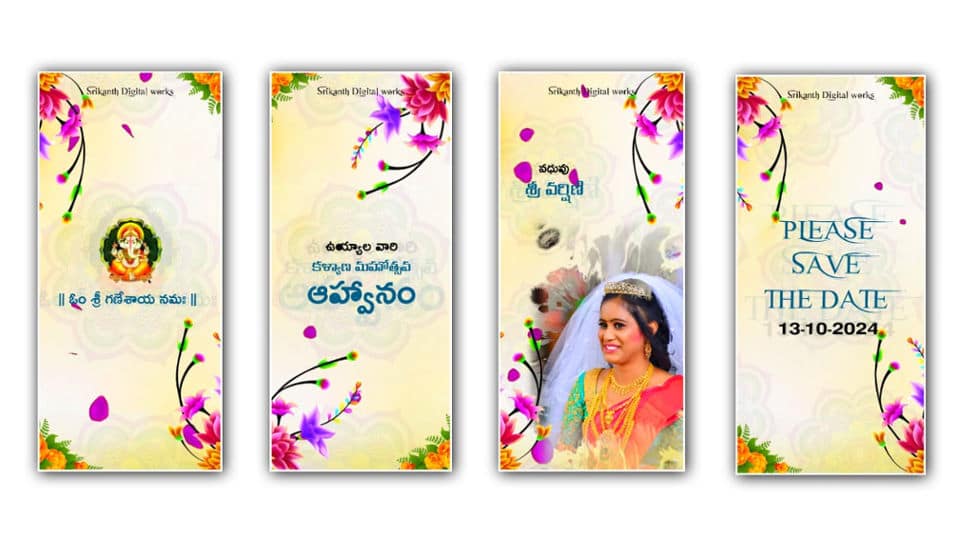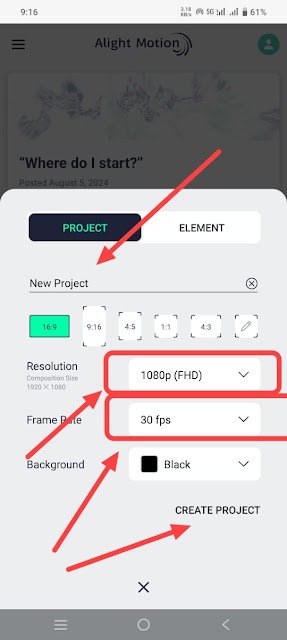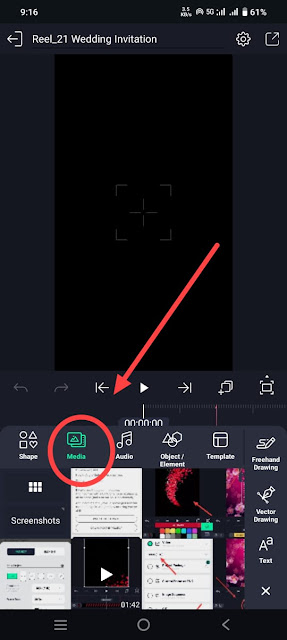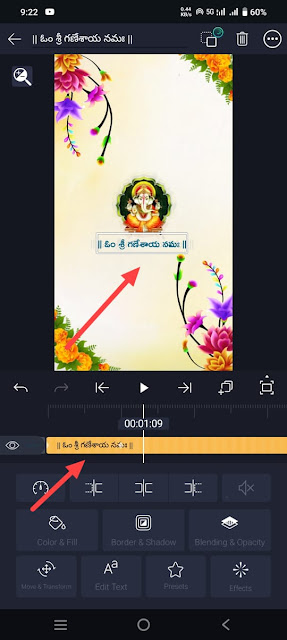Are you looking for the best Telugu Wedding Invitation?. In this article, I will explain to you step by step how to create a good Telugu wedding invitation video. This invitation video is very good with a beautiful background with Telugu fonts.
What is needed to edit this invitation video?
- white color background image,
- drawing pink color flower PNG image,
- yellow color flowers PNG image,
- three types of Telugu fonts,
- invitation background music,
- mandala design PNG image,
- Ganesh PNG Image,
- Red Leaves Green Screen video,
- Ink drop footage,
- Make sure Alight Motion installed on your mobile
- One English font for Save The Date,
- Make sure all the files are of high quality.
- First, you open the Alight Motion application.
- Click on the green plus (+) icon below and enter the project name, select resolution 1080p, 9:16 ratio set the frame rate to 30fps, and click on Create Project.
- Here again, click on the green color plus (+) icon click on the media option select the background white color photo from your mobile gallery, and add.
- Now add this photo up to 60 seconds.
- Click on this white background layer click on the effects option click on the add effect option and search tile effect also add another effect fade in, fade out.
- Now come to the starting point click on the plus icon in green color click on the media option add a pink color PNG image from the gallery duplicate this image and create two-page images like this one in the top right side corner and one in the bottom left side corner. Corners should be set. Then click on the effects option click on add effect and add fractal warp effect then change the two layers that you have duplicated and add flowers PNG image in orange color to the remaining two corners for this click on the plus icon at the bottom and media Click above and add this image from your gallery You need to set these PNG images as added to six seconds.
- In the same way, add Ganesha’s photo and set it for six seconds, now add text on top of this slide.
- For this click on the plus icon click on the text option type Om Sri Ganeshaya Namah here then apply the font style before you start video editing you need to install or add fonts in the alight motion application and then start video editing or you Even when taking the text, you can directly add the font and apply it. Similarly, apply a dark green color to this text and set it to the size you want.
- Now apply the null option on this same slide, click on the plus icon in green color click on the elements option here click on the null option, and add this layer also for six seconds.
- Now select both Ganesha photo and Om Shree Ganeshaya Namaha text click on the top layer option select the black option, then click on this black option and animate using the move & transform option.
- If you want to create a slide later, you should not use the same process for that. Doing this will waste a lot of time. Copy all the layers in the first slides you took, except for the background photo. After coming to the next slide, paste all those layers, then whatever you want in the next slide. If you need text, click on the text layer and click on edit text, and you can type the name or text you want, so you can edit the invitation video for up to 60 seconds by copying and pasting.
- If you want to create a photo as well, edit it separately using the ink drop effect.
- We will only use the photos for the bride or groom and invitation slides, now let’s know how to add those photos.
- For this, on whichever side you want to add the photo, copy and paste all the layers as taken in the starting light and click on the plus option, click on the media option, add a drop effect video from your gallery, and add up to 6 seconds.
- Go back and click on the blending and Opacity options and select the Multiply option from the options here and now set this photo where you want to add the photo to this video.
- Now click on the plus icon again and click on the media option now select the photo you want to add and add it set this photo on the ink trap and click on this photo i.e. on this photo layer and click on the blending and opacity option Here you have to select screen or lighten options and after that, you have to add the flowers PNG images which you have added to the top i.e. set those layers to the top.
- This way, you can also edit photos by copying them and then pasting them on top of the page to replace the photo.
- While creating the final slide type save the date enter the date under it and apply English font to these two texts, any stylish font, and only Telugu font to all other text.
- After creating this, add any good background music click on the share option select the video in high quality, and export it.
- Finally, after creating all slides, apply the red color or the pink color red rose leaves effect to each slide. For this click on the plus icon and click on the media option select this video from your mobile gallery and add this video for up to six seconds or 60 seconds now click on this same layer click on the effects option and in the effects search bar click on chroma Type and enter Select the effect that appears Here select the color green and remove the background completely Now fit this video to the screen and adjust it.
- While adding a null layer, you should select only the layer of the slide you are editing, i.e. null, you should not copy the null layer as you copy the other layers. For each slide, click on the plus icon click on the elements option, and add null as well.
- The number of these null layers should also be set, each time selecting the null, click on the above layer option and select the corresponding layer of the layer and connect it to the anal, i.e. change it. It is very simple and easy to create and overall editing, if you have any doubts about this article let me know in the comment section.
💠 Photos & Videos Click Here
💠Music Click Here
💠Font Click Here
💠Beat Mark XML Click Here
💠Beat Mark Preset Click Here