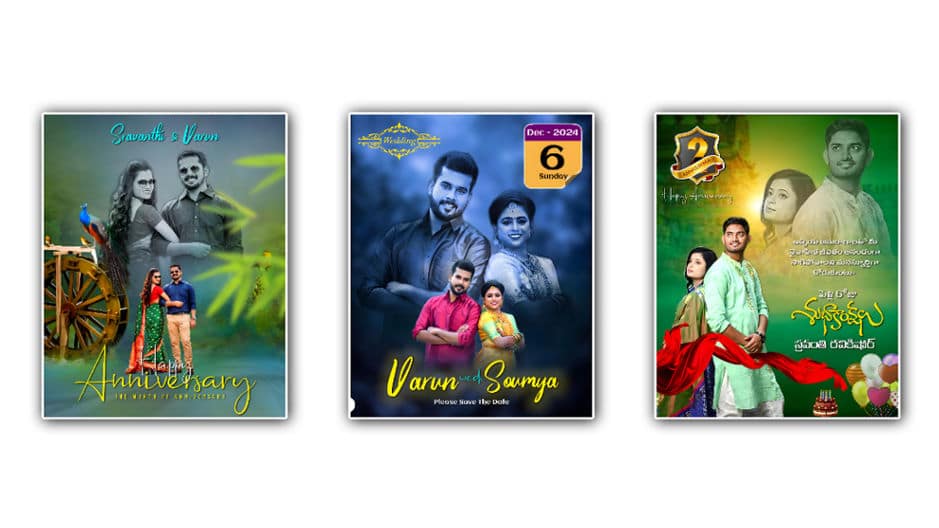Friends, if you are looking for wedding anniversary photo editing, then in this article I will explain to you step by step how to create wedding anniversary banners in Telugu and English as well as save the date banner professionally in HD on your mobile. Read it completely and edit it. It will be very easy. Edit it easily.
Let’s find out here what images you need to gather for this photo editing.
- Flower and leaves PNG images
- Stylish Telugu and English form
- Couples photos
- Make sure that you have the Alight Motion application installed on your mobile.
- Three types of photo banners in it
- Balloons PNG image
- Cake PNG image
- Three types of background images
- English Anniversary Photo Editing
- Telugu anniversary photo editing
- Save The Date photo editing
English Anniversary Poster editing
- For this, first, install Alight on your mobile. Open the Motion application and click on the green plus icon, enter the project name, select the banner size, select the background block and click on the Create option.
- Now click on the green plus icon at the bottom right, click on the media option and add a background green colour nature image from the gallery.
- Click on this image layer, click on the effects option, click on the add effect and apply the blur effect. Now add a couple photos to this image. For this, click on the plus icon, click on the media option, select only the couple’s PNG photos with the background removed from the gallery and add them. Set this photo in the middle and duplicate it. In this, send one photo to the back side and colour grade both photo layers. Then click on the photo layer on the back side, click on the apex option, click on the add effect, apply the wipe effect from the effects, crop it and set it on top.
- Now, click on the image taken in the background and apply another effect. After applying the actuation, change it to black and white. Then, come back and click on the blending and opacity option. You can use the blending options or reduce the opacity. After that, add the names related to these couples. For these names, the plus sign is in green colour Click on the text above, enter the name, apply a colourful and stylish font to this text, and set it to the top, middle, or side.
- Now we need to add another PNG image, for this, click on the green colour place cycle, click on the media option, add the leaves PNG image from the gallery, apply a blur effect to this layered r, and set this image to left or right, then apply any other attractive flower PNG images, click on the share option on the right side, select the current frame as PNG option, click on the export option and save this photo to your gallery. With this, the English wedding anniversary photo editing is complete. In this, apart from the names, if we can type Happy Wedding Anniversary at the bottom of the photo, we can also apply this text deco with different font styles and colours.
Telugu Anniversary Poster Editing
- This photo editing is also the same as above but we will add some Telugu fonts and quotations as extras. First, you open the Alight Motion app on your mobile and click on the plus icon enter the project name select the banner size click on the create option and open it. Now click on the plus icon click on the media option pane add another different background image from the gallery click on this image or this image layer click on the effects option and apply the blur.
- Now again click on the green plus icon select the couple photo and add it. Add only the photo with the background removed. After adding, apply the photo on the left side and duplicate this photo click on one of the photos and set it on the background top.
- Now click on this photo click on the effects option click on the head effect and apply the wipe effect. After cropping, use the blending options again. In this, you also need to reduce the opacity.
- Take a text on the left side at the top called Happy Wedding Anniversary. For this, click on the green plus icon click on the text option and take a text. After taking it, take a different stylish English font for this text and also set the colour and align this text at the top. Now add another text edit this text and enter any Telugu quotation in it. Also, Telugu Apply the font select the colour and set it in the middle on the right side. Duplicate the same text click on the text edit option in it delete the text type “Pelli Jog” apply a different font to this text and set it below it. Then add balloon PNG images and cake PNG images at the bottom on the right side and color grade them.
- Then apply another text layer enter the names of the couples in it and apply a different font to them. These names should also be in Telugu. After editing it completely, click on the share option select it in PNG format and export it.
Save the date Poster editing.
- This photo editing is also similar to the photo editing above, but in this, we will add some extras like date time and wedding title. Everything else is the same editing, if not, the daytime style should be in calendar style. The date and time should be mentioned completely. Everything else should be as it is, design it in a different style as you like click on the share option and save it.
- If you still have any doubts about this article, comment in the comment section below.
💠Telugu Anniversary Poster Click Here
💠English Anniversary Poster Click Here
💠Save The Date Poster Click Here
💠Fonts Click Here
Alight Motion Pressets👇
💠 Telugu Poster Click Here
💠 English Poster Click Here
💠Save The Date Poster Click Here