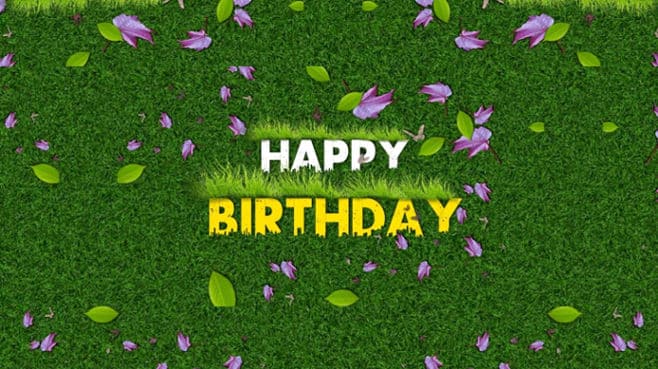Hello friends, welcome to our next topic, In this topic, let’s learn how to create a birthday reel with a name and a photo in full screen. Very attractive, you can try something new and with clouds, good animations and flight music. Now let’s know how to do it step by step. Read completely and learn completely.
- First, we need an image for this which is in green color and also clouds PNG images a flight image and also the required font and a red color image using the required textures for the font next comes the butter price so all these are also prepared and ready.
- The first thing to do is to open the “Alight Motion” application then tap on the plus (+) button after selecting the project select full screen or 16:9 ratio and click on Create New the interface will open.
- Now take a background image green color after taking it track it for 15 to 16 seconds now take the text above it write birthday or happy birthday then apply a different font style to that text the text is in capital letters Enter and then tap on the text, there will be color and feel option, tap on it on the left side, tap on the media on the right side, select a red color or a colorful image, it will be set automatically, like the texture. The text should also be dragon drop to end, i.e. up to 16 seconds.
- Now change both the photos taken in this background, and click on that text. Above we have a good option. If we select both, there will be a merge option. If we click on it, both will change. Now we have to admit it in the middle. That means now click on it and the zoom out will complete the animation. What should be done is to put the cursor on the start and left-click on it, and we will have a scale option. Click on it and make a keypad at the start. Go ahead a little and zoom out a little. We have to animate them for the total zero while getting out. Is it ok So what to do next is now top on the same layer and come to an apex and come in effects and there is a tiles option in it select that tile option and enable mirror, and now you have to edit with the options that are like this, here you have to set. If you look at it now, the whole background looks greener, is it okay?
- What to do next is that the background is ready, after 10 seconds or after 8 seconds, add a text and what will be taken from that text, add a name of your choice, and apply your colorful texture as mentioned earlier. Either apply the texture or keep it then what will be done is track that name and that text for 16 seconds ok now let’s apply this too. Before applying, come back, we have the move and transform option, click on it and use the Z axis, put it in 8000, so we have taken the background, and put it in 10000.
- Besides that, after coming to 10 seconds, there is a video of the butterfly in black skin, along with that, a cloud image, a flight image, and also a fly image, tap on the first butterfly and take 6000 inertial excess and then go a little further, that is, up to 10 seconds or up to 12 seconds. Then tap on the eagle image and move and transfer there and put a 10,000 on top of the flight image and put it in 12000 so after you have set all the complete settings, after 16 seconds, delete all the extras.
- Now tap on the (+) button and come to start, we have the element option, click on it and there is the camera option, we have to enable the camera, after adding and activating the camera, we have to apply the effect so that the camera itself is blurred. How to do that, come to the starting, click on the moment transform again, click on the top and now you have to zoom. Click on the starting and zoom out from zoom in. When you come to the end, you need to zoom. If we have all these options then you have to use blur, and you have to set the blur according to the distance and here also you have to add keyframes.
- Blur effect should also be applied in this, it should be applied using the camera layer, which leaves PNG images, background images, and particle footage in golden color, we need to animate each layer by adding a keyframe, if you create this video for 30 seconds, it If you want to add a name then add the name after 10 or 15 seconds apply a colorful background photo to the name you add then use the color and fill option After 15 seconds the particle golden effect will appear on the name and after 18 seconds it should go away Similarly butterfly effect should also be added but among these, we can use butterfly effect video or use PNG photos, and we can also make animation.
- Click on the plus button click on media and add a butterfly image If you want to add a different color to this image go to effect and type HUE think you will get an effect After applying that effect to this butterfly layer now in you have to select the color of your choice and then do the animation. For this animation, you need admission to Butterfly Corners only.
- Keep the butterfly invisible on the left side corner and then click on the move and transform option and use the options in it to create an animation. Use this option to move. Apart from this, you can also add a photo and create and edit the video more.
- After editing the video completely, you should play the video again from the start to the end and correct the duration of the wrong effects. Then add any music and then add cinematic friends too, use rectangular shapes for these frames, then click on the share option, set the quality as high as possible, and export.
💠 Photos, Videos Click Here
💠 Fonts Click Here
💠XML Files Click Here