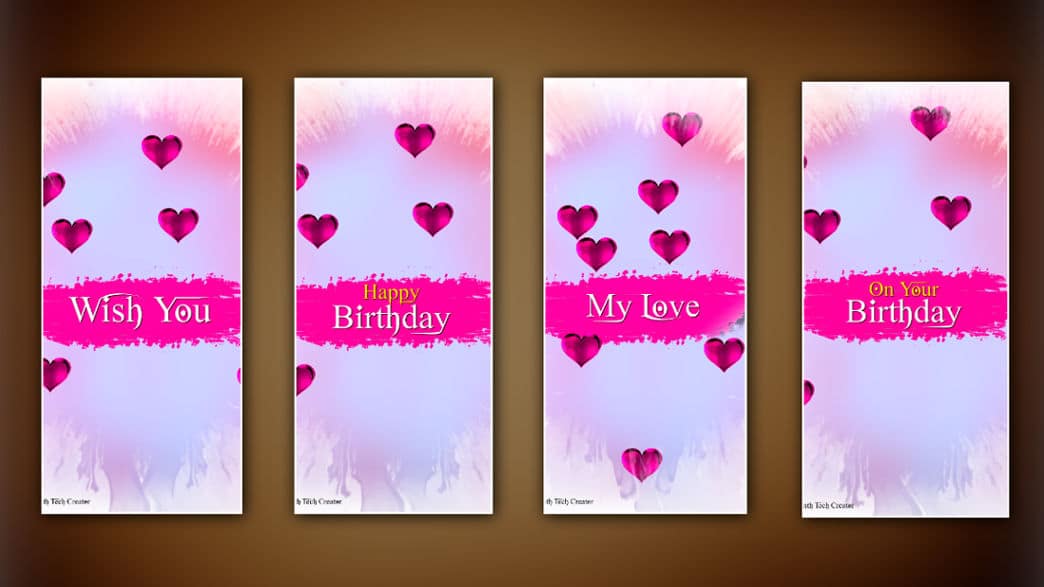You can edit your own Instagram reel birthday wishes video and with this video, you can say surprise wishes to your friends and relatives. In this article, I will explain step by step clearly how to create this video. Read the complete article and edit this video in colorful heart shapes. With only text layers and a nice voice BGM along with an ink drop effect
Let’s find out what is needed to edit this video
- Plain background image,
- Heart shape PNG red color image,
- Also, drop effect video,
- English stylish font,
- Brushstroke PNG image,
- Trending birthday BGM,
- Alight Motion application should be installed on your mobile.
- First, open the Alight Motion application on your mobile, click on the plus icon in green color, enter the project name, choose Resolution 1080p FHD, Frame rate 30FPS or 60FPS, background color Black, and click on the Create Project option, and the alight Motion interface will open.
- Click on the plus icon and click on the media option Select a plain white background photo from the gallery and add Click on this photo layer Add this layer or this image for up to 14 seconds.
- Click on this image layer click on the effects option, click on add effect, and apply Gaussian blur. Here, the blur strength should be set at 0.835.
- Click on the plus button click on the media option select the brush stroke PNG image from the gallery add click on this image click on the move and transform option click on the rotate option and rotate this image by -90⁰.
- Click on the plus button in green color click on the text option type wishing you and add a text. Now both the text layer and breaststroke PNG image should be added for one second.
- Now select the text layer brushstroke PNG image layer click on the first option above and set these two as a group.
- Now click on this group layer click on the Apex option click on add effect and add the page curl effect from the Apex store and then set the animation to two layers in this group at the same time with this effect and add keyframes using these options. Animation should be done.
- Click on the plus button click on media add a heart-shaped PNG image from your gallery click on this image click on the effects option click on add effect and add brightness and saturation effects.
- Now click on the effects option for the same layer click on add effect and add scatter repeat effect and then take count 10 in these options and animate them in such a way that they move.
- Now click on the plus icon click on the media option and add a black screen video from the gallery drop this video to one second or adjust this video based on the text layer that is taken Click on this video or click on this layer and align it to the center Right Click on Blending and Opacity option on the side and select screen in lighten.
- Now click on the plus button in green color and click on the audio option and add voice busy m from the gallery and set fade in, fade out for this audio.
- Now select these four layers and copy and paste on the next slide or duplicate and add.
- In this way you have to duplicate and add texts in all the slides, click on the edit option and change the text, then click on the share option and set export resolution 1080p, codec H.264, frame rate full, quality High, and click on the export option. After the time save option will appear click on save this video will be saved to your gallery so you can edit the video very easily.
- After copying all the layers like in the first slide and pasting them in the second slide, click on the group layer and then click on the text layer, and click on the edit text here you have to type A Very and change the text.
- Also once again players like in the first slide or 4 layers like in the second slide should be copied and pasted in the third slide then again open the group and edit the text in that group here type Happy Birthday and enter this layer in the background is the best trick The effect should be aligned in the center.
- Again, copy the four layers as in the third slide and paste them into the fourth slide. As mentioned earlier, open the group and click on the text option. Change this text and type My Love here.
- After the slides click on the same group layer and click on the edit text and My Soul, in the next slide in the same way open the group and click on the text and change the text Here My life, I love you on your birthday, type You can also write a beautiful quotation of your choice and edit this video completely from 14 seconds to 30 seconds.
Focus on these points.
- You should take or use only high-quality images and element effects videos for video editing. While editing video, in whatever application you want to do video editing, go to the settings of the application and set some default settings related to video editing because you set it like this. You can edit any kind of video very easily. Even while editing the video, the animation should be set correctly. When applying the transitions, they should apply only in the same duration, and after the video is complete, play the video from the start to the end and correct all the mistakes by doing this. The video comes with a professional look as well as quality video.
- For the heart-shaped PNG image and breast pink color image background photo that you took in the starting, you can use the shift effect and set the color of your choice for all of these photos. Apart from that, you can also edit it as you like with this option so that it becomes colorfully animated. I have shown you only pink color in the demo you use red color or blue color or green color if possible also hot shape if set in red color or blue color it will set very well with the background it will look completely colorful apart from this you can set your mind You can also edit as you like.
💠Alight Motion Project Click Here
💠Font Click Here