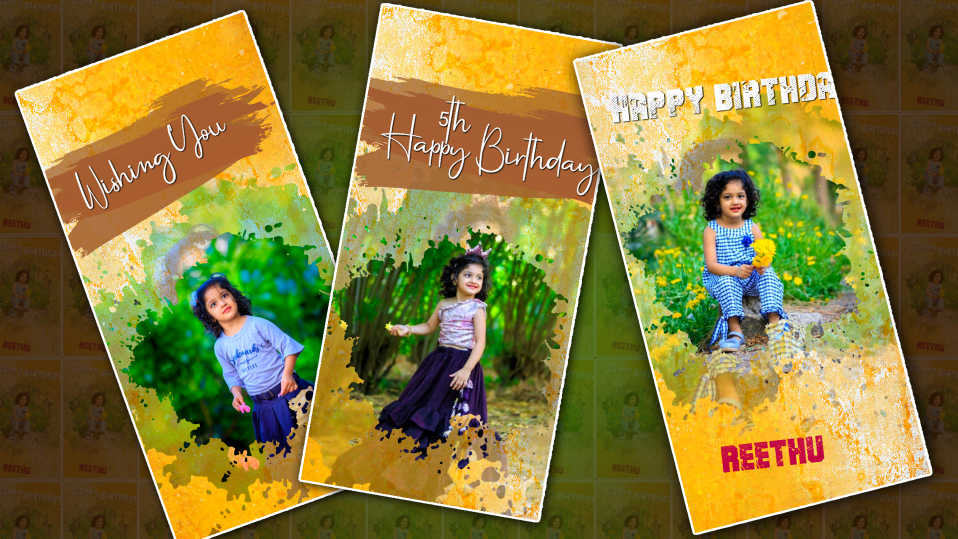Hello friend, Welcome to Srikanth Digital Works. Friends, let’s come to our article, let’s learn how to create a Professional half-saree Ceremony Invitation video in Kinemaster. Read the complete article and learn it.
The first step is to add slides.
- In this, you open the Kinemaster application, give the project name on the top, give the invitation to saree function, then put a 16:9 Ratio and there is a small create button, if you click on it, the media will open directly, there you will have three videos with three slides of white and pink color.
- You have one piece of footage in the left-right design with leaf design first add it after adding duplicate that footage on the left side we have the duplicate option tap on three dots, and we will see it if we click on it then duplicate now that duplicated layer clicks on the top and on the right side you will get the options related to it if you scroll down we will have the rotate mirror option, click on it, here you will have the mirror option if you click on it, it will change from right to left.
- Now we have the Zoom blur option in the kind master store, we have to install it first, take the first option put it under the first side, and add the plan effect up to 0.2 i.e. one second.
- Now add Ganesha’s photo and do zoom out animation first come to the starting point there is a transfer option on the right side in settings click on it and scroll down then size or scale option will be available in starting put the the the 0.4 and end until it comes to six seconds then 0.6 or 0.5 If you put it in the back and play it, you will get a very good animation. Now one more effect we need to add on it before that we need to create some Telugu titles for this invitation.
How to create titles in Telugu
- First, you have to open the Kinemaster application, select a new project, take a photo or a video, click on the video, and on the right side, you will see some options, scroll down, and you will see the background option, click on the transparency option and select transparently. If it comes back we will see the pan and zoom option click on it now click on equal to and move left or right we will get background transparency now.
- All you need to do now is add a title, add any text, and give it a name. After adding the name now also add color to it if you have a lot of Telugu fonts in Kinemaster then install it from the Kinemaster store.
- Now choose any design to make the text look stylish fonts design.
- Take the left side 2 sides now add a divider to us below the text divider after adding in the colors of our choice we will see the view option on the left side, click on it.
- Now, if we click on save and capture, we will save the image to the gallery in PNG format. Now you have created all the titles and opened Kinemaster our main project.
How to make a title animation
- So I will create and show you only one slide, and create all the other sides in the same way.
- First, after you reach the second light, add a title to the tiles titles that you created in Kinemaster. The layer will be at the first starting point, and then select the scale option in the transform option as you were told. Add it and put 0.4 in the ending and come back in nomination fade 0.1 seconds out of animation also fade here take one second and come back and play it once you see a very good result. Create the same tiles in the same way for your titles, with the same view and demo view all in the same way.
How to create with photo
- First you already extra duplicate a slide like we have taken now wherever you want to add a photo you have a photo under that slide add it now click on the layer and on the right side there is a running option you will see why come to the settings go to that blending and take the multiply option Now add any photo you want to add.
- Now if you click on that photo and go back into blending and select lighting there you will see this photo right on top of that ink footage.
- Also, create the rest of the titles and wherever you want the photos. Finally, copy and paste all the effects that we have mentioned in the starting, if we click on them, we will have the reply option.
- So finally, if you add some effects that you like, the video will have a good look, and now the cinematic frames have to be added. Click on the layer for that then go to the stickers then take the red wide in the cinematic frames available in the kinemaster store and now drag the video as far as you have created it now the video is complete Music Add the music you like and click on the share option Rate the frame in the quality you like If you select and click on save, it will start exporting to us, but it will save to your video galleries.
- Anyone interested in learning video editing should follow our blog because in our blog I will write articles on how to do video editing from beginner to professional, I will explain step by step clearly without any doubts, and start video editing only after reading it completely, you will definitely become a good video editor. Editing on mobile becomes easy without any software.
💠All Materials Click Here
Thank you for reading this article till the end, see you again in the next article with another professional editing.




.jpeg)

.jpeg)
.jpeg)
.jpeg)