Hello friends welcome to Srikanth Digital Works in this article I will explain to you how to create the best banner flex or birthday photo editing in this article. You can use many software for this photo editing and apart from separate photo editing apps, we can also do photo editing in only video editing apps. I will explain to you step by step how to do it. Read the article completely and edit it.
Let’s find out what we need for this photo editing here.
- Banner background photo
- Photos with the person’s background removed
- Stylish font styles
- Alight Motion application
- or PicsArt application
- For this photo editing, we can also use the PicsArt application and edit in Alight Motion. First I will show you how to edit in PicsArt and then explain in another video editing app.
PicsArt Photo Editing
- You Open the PicsArt application on your mobile, click the plus button, and select the photo you want to edit from the gallery. Then crop it in square or full. Then scroll from right to left on the bottom button and you will see the background remove option. Click on it. If you click on it, it will remove the background within two or three seconds. Before you tap this button, your mobile data should be on your mobile, and it will work.
- After completely removing the background, you should save this photo in a transparent. After saving it like this, again in the same application, take a new project and add the flex banner image in the background. Here, only the sizes related to the flex banner should be selected while taking the size. Now you should select the photo that you have just saved and add it. For this, there is an add photo option, click on it and add a photo. After that, colour grade this photo. Then align it vertically in the centre with the pair of Ori pairs. Then tap on this photo click on the layer option above and duplicate it. Then set one of these to the left and the other to the left, and set it as three layers in total.
- Leave the photos in the middle and tap on the photo on the left and right. Click on the erase tool option apply feather take the brush size medium and now erase from the bottom to the middle. Capture the two photos on the left and right. Then apply blending options to these two photos or set the opacity to 30%. Then type your name or the name related to this photo at the bottom of the left side. Either type it vertically letter by letter only. Then set it to white color and apply a shadow to this text. Also, on the right side top, take a text saying Happy Birthday and apply full colour to this text or you can also apply extra to the photo.
- After editing like this, click on the sticker option below and type shadow in the search. Select a shadow effect and apply this shadow effect by zooming in a little under the photo. Then duplicate the photo taken in the starting again, protein it apply a mirror and apply it as a replacement under the shadow at the bottom. These photos should be set to 30 or 50% city.
- Now click on the sixth change at the top on the right side, then click on the crop option at the bottom left side and click on the AI tool option. Here it will annotate this photo, that is, add pixels and convert it to clarity. After that, you can click on the sixth mark and save this photo to your calendar.
Alight Motion Photo Editing
- Click on the green plus icon enter the project name click on the pencil button set it to 1290 x 1920 select the block in the background and 30 friends and click on the create option. Then again click on the green place click on the media option select the flex banner image from the gallery and add it. After adding this image, fit it to the screen. Then do not press again and click on the top. Click on the gallery and select the photos from the gallery with the background removed of the photo you want to create and add them. Then arrange these photos in the center.
- Now duplicate the same photos and divide them into three layers, one on the left, one on the right, a little lower and a little higher, set them like this and apply effects to these two layers. For this, take a photo Select None, click on the Effects option, click on Add Effect, type wipe, and select the resulting effect, here you need to apply Feather from the bottom to the middle and set it, do the same for both photos.
- Now duplicate the photos in the middle again, click on another option, set it as Reflection at the bottom, set the Shadow image in the middle, type the name at the bottom on the left side, and type Happy Birthday at the top.
- Now click on the photo in the background click on the effect and set the saturation effects from the effects and color feeding. Then apply the same to the remaining two photos click on the share option set it to the highest quality possible and tap on export. Before that, first, click on the frame as layer option and export. Then, for clarity, highlight the photo in the PicsArt application and save it.
Alight Motion Birthday Banner👇
💠Presset Click Here




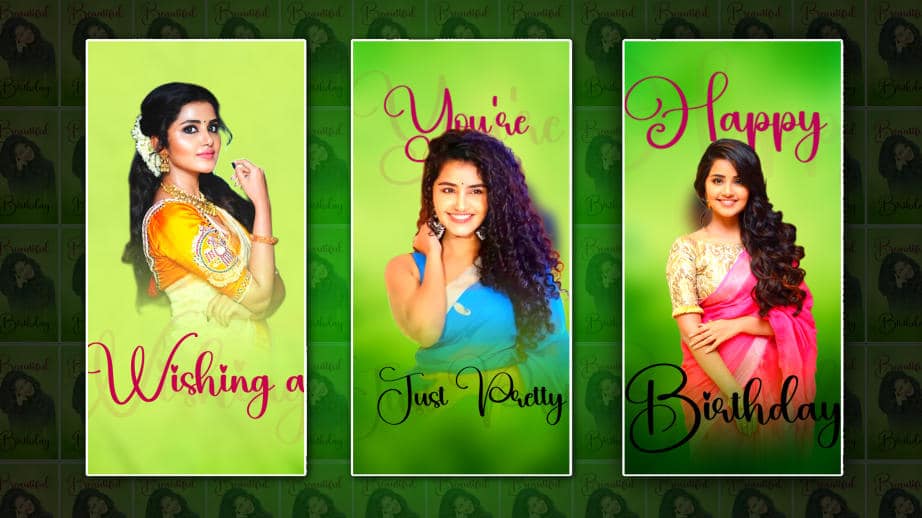
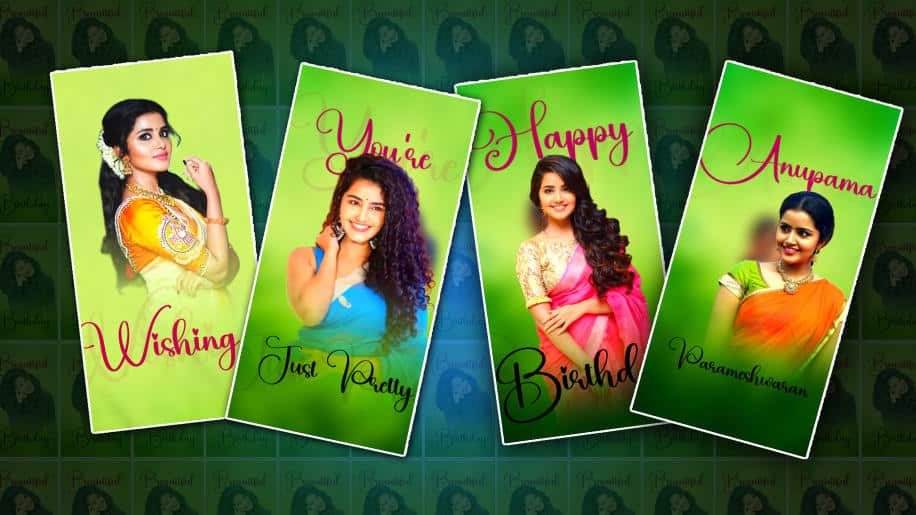
🥰🥰🥰
Dileep