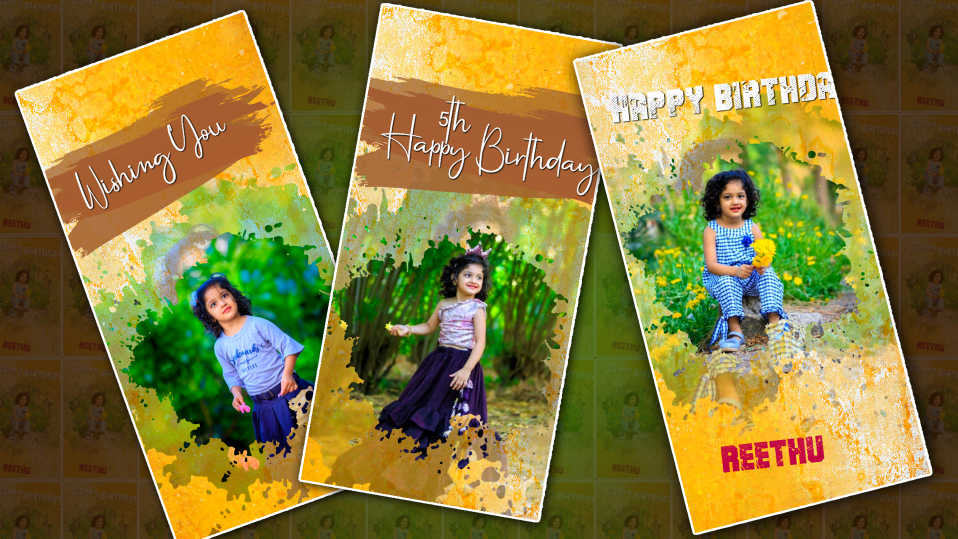📌 Table of Contents
-
Step-by-Step Guide: Creating a Logo Edit in Alight Motion
-
5.1 Importing Your Logo
-
5.2 Adding Background and Music
-
5.3 Applying Animation Effects
-
5.4 Syncing with Music Beats
-
5.5 Exporting in High Quality
-
🧑🎨 Introduction
If you’ve been scrolling through Instagram Reels, TikTok, or YouTube Shorts lately, you’ve likely seen vibrant logo animations—flashing effects, glitch transitions, and logo syncs with trending beats. These youth logo edits have become a huge trend, and the best part is that you can make them right on your phone using Alight Motion.
In this guide, you’ll learn how to make eye-catching youth logo edits using Alight Motion, even if you’re just getting started.
🚀 Why Logo Animation Edits Are Trending Among Youth
Youth logo edits are popular for several reasons:
-
Self-expression: Teens and young creators use them to showcase their favourite brands, sports stars, or even their logos.
-
Aesthetic appeal: Bright colours, fast transitions, and synced music create a visually pleasing experience.
-
Community trends: Platforms like TikTok and Instagram have challenges and trends based on logo edits.
-
Short-form content dominance: Eye-catching animations hold attention in the fast-paced world of Reels and Shorts.
Whether you’re animating the Nike logo, CR7, anime symbols, or your own YouTube brand, this style is trending in 202 and shows no signs of slowing down.
📱 What Is Alight Motion? A Quick Overview
Alight Motion is one of the most powerful mobile editing apps for motion graphics and video animation. It offers features such as:
-
Keyframe animation
-
Vector and bitmap support
-
Visual effects and blending modes
-
Music synchronization
-
Export in 4K or 1080p
It’s widely used by content creators, especially in the editing community, because it offers professional-level features on mobile.
🖼 Preparing Your Logo for Animation
Before jumping into editing, you need a clean logo to work with.
✅ Step 1: Choose a Logo
Download or design a high-resolution PNG logo (transparent background preferred). This could be:
-
Your brand
-
Favourite sports icon (e.g., Messi, CR7)
-
Popular brands (e.g., Supreme, Adidas)
-
Anime or gaming logos
✅ Step 2:Organisee Assets
Prepare:
-
A background image or video
-
Your logo file (PNG)
-
Music clip (MP3)
-
Optional: overlays, glitch textures, light leaks
✨ Step-by-Step Guide: Creating a Logo Edit in Alight Motion
Now, let’s create a stunning logo animation in Alight Motion.
🔹 5.1 Importing Your Logo
-
Open Alight Motion
-
Tap “+” to create a new project (1080×1920, 30fps or 60fps)
-
Tap “Image & Video” to import your logo
-
Position the logo centrally or wherever it fits your concept
🔹 5.2 Adding Background and Music
-
Add a solid colour, gradient, or animated background.
-
Tap Audio → import your music track (use popular beats that trend on Reels or TikTok).
-
Sync your animations to the beat using markers.
🔹 5.3 Applying Animation Effects
Use keyframe animation to:
-
Scale in/out the logo
-
Rotate or spin
-
Add opacity changes
-
Use effects like “Shake,” “Zoom Blur,” “Glow,” “Chromatic Aberration”
These effects make your edit pop.
🔹 5.4 Syncing with Music Beats
-
Tap the waveform timeline and add keyframes to sync each transition or motion to a beat drop.
-
Use beat markers for precise edits.
🔹 5.5 Exporting in High Quality
Once your edit is complete:
-
Tap Export
-
Choose 1080p, 60fps, and High Bitrate
-
Save to your device or directly upload to social media
🎇 Top 5 Effects for Youth Logo Edits in Alight Motion
These effects are must-haves for youth logo edits:
-
Shake Effect – Creates an energetic, intense motion
-
Glow Effect – Adds brightness, perfect for neon or party vibes
-
Zoom/Zoom Blur – Pulls the focus to your logo
-
Chromatic Aberration – Adds a glitchy, retrocolour split
-
Particles & Sparks – Great for animated overlays and impact visuals
🧩 Using Presets and Templates: Save Time & Look Pro
If you’re a beginner or want to edit faster, you can use Alight Motion presets/templates.
🔹 What Are Presets?
Presets are pre-made settings or animations saved in .xml files that you can import and customise.
🔹 Where to Find Free Presets
-
YouTube (search: “youth logo animation preset Alight Motion”)
-
Telegram groups
-
Editing forums & Discord servers
-
Reddit edit communities
Always credit creators if you use their presets in your content.
📈 Tips to Make Your Edits Go Viral
🔥 Use Trending Songs
Always use tracks that are trending on TikTok/Instagram.
✨ Use Hashtags
-
#logoedit
-
#alightmotion
-
#motiongraphics
-
#viralreels
-
#editcommunity
💡 Keep It Short & Impactful
Stick to 7–15 seconds. Keep transitions tight and effects clean.
🧠 Consistency Is Key
Post regularly. Create a theme or aesthetic that guides your edits.
🎯 Customise Your Style
Don’t just copy. Add your flavour colours, overlays, and transitions.
📤 Best Platforms to Share Your Logo Edits
Here’s where to post your logo animations to gain the most attention:
| Platform | Best For |
|---|---|
| Instagram Reels | Trends, youth engagement, hashtags |
| TikTok | Fast viral growth with sound sync |
| YouTube Shorts | Longer edits, series, and fanbase growth |
| Aesthetic GIF loops, discovery traffic | |
| Feedback and community improvement |
🏁 Conclusion
Youth logo animation is more than a trend—it’s a creative outlet and a way to connect with a wider audience online. Thanks to Alight Motion, you don’t need expensive desktop software to make high-quality logo edits.
Whether you’re editing your first animation or trying to go viral, following these steps will help you create eye-catching logo edits that stand out.