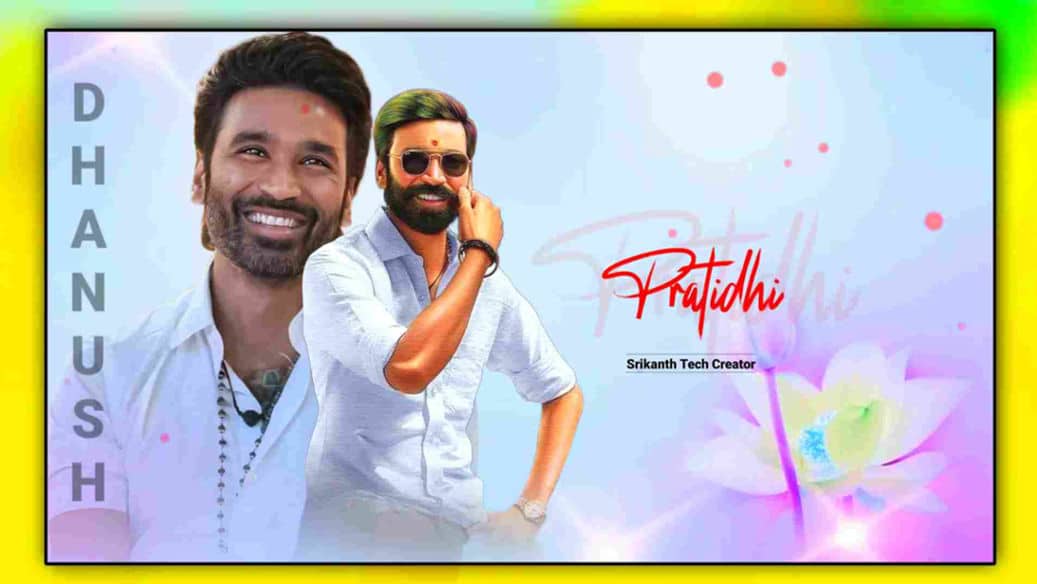- Are you looking for a video to edit a lyrical video with your photos, then in this article I will explain to you how to edit a lyrical status video colorfully.
- This video is going to be colorful with red color lyrics background light color and photos, it will also be attractive in full screen with PNG photos.
Creating lyrics
- First, you need to open the Alight motion application click on the plus button select the 16:9 ratio enter a name for this project, and then select the black background, and, click on Create.
- The application interface will open here click on the plus button and the media option Click and add an image like the one in hello and green color and add it for 20 seconds. After this image, click on the image click on the effects tool option add the Gaussian blur effect, and set it to strength 3. Also, add the saturation effect and increase the color.
- Click on the music option and first add music while listening to the music check where the lyrics start and end and set the beat marks. If you set week marks in advance, you can add text in the middle of those beat marks. If you add beat marks like this, it will be very easy to add lyrics. After adding big marks, listen to the song type each lyric, and complete it for 20 seconds after that for each text. In animation out and mission should also be set and for this, you should use the transform option and also use the motion blur effect in the effects tool, and you should add these effects to each text. These effects can be added automatically rather than manually. Copy the set slide layer and add it to all the other text. Select a text and click on the plus button. Style means the paste style option will appear. If you press on it, all the effects will be pasted.
How to remove photo background
- There are many sites and applications to remove the background of this photo, apart from these there are video editing applications, and you can easily remove any of them, for example, by opening the Picsart application, clicking on the plus button, and selecting the photo from which you want to remove the background.
- If there are some options click on background toll then click on the eraser tool and then select the person option in the options internet should be on your mobile while enabling this option it will go automatic and the background of your photo will be removed clearly now right side corner If you click on the sixth mark in and click on the Save to Gallery option, this photo will be saved to your gallery. You need to edit both photos.
Create a dual background.
- After adding an image in the background, the same image should be added again or duplicated and adjustments should be made. The image taken in the background should be set to fit the screen.
- Next, make the size of the photo a little smaller click on the stroke and edge option set the stroke of the photo, and select the black color for that stroke. Select black color and set zoom in and zoom out animation of these dots, or else we have to animate them so that they animate from left to right or from right to left.
Adding Photos to Lyrical Video
- After creating all the lyrics, bring the cursor to start and click on the plus button, click on media, and add the background photos that you want to remove, select one of them use the blending options, and set the Opacity to 50% in the blending options and take the other photo in the front. For these two photos, click on the effects option select the wipe effect and feather and crop from the bottom, and set it to be in the middle of the second background. Lyrics should be played on the right side or on the left side.
- Even if you do any lyrical video editing, first select the song and after adding the song, listen to the song and set the beat marks. As much as you want to create a video, add the song and set the beat marks. For these beat marks, wherever you want to add the beat mark, keep the cursor there and press the hole. A beat mark will be added there. Similarly, add beat marks wherever you want.
Quality video editing
- Most of the common mistakes you make while editing a video are not taking a quality photo or video, not being able to do the animation at the right time, and not checking the video again after the video editing is complete, so the video looks like a professional. Correcting all the mistakes, using only high-quality photos and videos while exporting, taking the resolution in high quality and selecting the frame rate as high as possible, and exporting, only by using all these tricks, the video a professional and high-quality look for every single text but videos. While animating photos or animations, we have to set the animation at the same time in one tour, because of which we develop skills.
- After the video editing is complete, you can add the effects you want to the text and also to the photos. For this, click on the effects option, and we have many types of effects in this effects store, which we use commonly, such as moo and transfer effect, glowing effect, and gamma, brightness, saturation, and color. Guiding effects are regularly used as common and if you want you can also use electric low effect.
- Apart from this lyrical text, there are some effects separately, if we go to the title effects, we can see them, there are many types of them, you can use them and animate them as you like.
- Usually, lyrical videos are edited in full screen, they can be edited in Land’s Cape and converted to full screen.
- If you don’t have any backgrounds while editing the background, we can use 10 minutes with the same background we have. We just need basic editing skills to edit these. We can create many types of backgrounds and videos on our own. Among these applications, the applications at the first level are Kinemaster, and Alight Motion, the price of this application is very low. The price mentioned by them is not related to the options in this application because they provide us with many effects and many options at the lowest price given weekly. The suggestion is that you learn editing in the Alight Motion application because these applications can edit from beginner editing to professional editing at the next level even in cinema style. Major among these are Wedding Invitation Videos, Lyrical Videos, 3D Projects Videos, Wedding Mixing Videos, Short Films, Trailer Video Ratings, etc. We can edit every video in this in many different ways.
💠 Background Photos Click Here
💠 Music Click Here
💠 Font Click Here
💠Beat Mark XML Click Here
💠Beat Mark Presset Click Here
💠Alight Motion Preset Click Here
If you have any doubts about this article then let me know in the comment section below.