Hello, friends welcome to another article Are you searching for a birthday dollar then in this article, I will explain to you step by step how to edit the first birthday invitation banner or birthday banner on mobile itself. You can edit it very easily in high quality. Read the article completely and edit it.
- Only photo editing applications or software are used to edit such banners but I can also do photo editing in video editing applications for you. Let’s find out step by step in this article.le
Let’s see what is needed to edit this banner here
- Banner background image
- One hour Jewish birthday boy or girl image
- First birthday sticker image
- Happy birthday sticker image
- Pixart Alightght motion applications must be installed
- Now we need to create photo editing using these
PicsArt Banner Editing
- Generally, this photo editing can be done in two applications. Let’s first learn about the Pix Art applications.
- First, open this application, click on the plus icon, click on the editing photo option, add a background image photo from the gallery, crop this photo to the banner size, then click on the effects option and select blur.
- Saturation should also be applied, now click on the stickers option and search for birthday text, add any sticker you like, and set it on the top or bottom right side.
- Also, add another sticker, click on the sticker option and search for first birthday text, select the one you like from this, add it lift it and set it on the top.
- Now click on the add photo and add the photo you want to create from the gallery here, then there will be a background option Click on the background option or the eraser tool option, then click on the person option on the left side of the bottom. Now when completing the photo background, keep the internet on. After doing this, after removing it, you need to take the eraser tool, set the brush size, apply a feather and make the background a little airy. Now set this photo properly on the left side of the bottom.
- After doing this, now we need to add text. For this, click on the text option. Enter the name here and apply a font style of your choice to this text. Then click on the sixth mark or tick mark. Now click on the crop option, click on the AI option, and resize this photo to high quality. Then click on the sixth mark and save this photo to the gallery.
Alight Motion Banner Editing
- Open the Alight Motion application, click on the plus icon in green colour, enter the project name and here is the banner size. If you set it manually take the background block and click on Create Project, it will take you to the next step. In this, click on the plus sign in green again, click on the media option, select the background images from your gallery and add them. This image size should be added for two to three seconds. Then click on this image layer, click on the effects option, click on the add effect and you should apply the gasher effects.
- Now to add the photo, first you need to take a photo that you want to remove the background in any third-party application and place that photo in the green place second, click on the media option, select this photo from the gallery and add it. Then select that this photo does not exist, click on the effects option, click on the added effect and select the wipe action. Now use this and apply the bottom feather of the photo as well as the area. Now set this photo on the left side and apply colour too.
- Now click on the plus icon in green color select the text option and add text like name first birthday celebration or happy birthday one by one here apply a font to this text and set it in the place of your choice and apply color too.
- If you are creating a banner for an invitation, then you should enter the date and time of my location as well as when you or the address along with them. Along with them, the names of the invitees can also be added. If you have edited the banner only, then add a photo in them enter the name and write Happy Birthday text. After editing like this, you should also apply dual photos. Duplicate the photo you took set one of the photos in the background and click on the blending and opacity option and you are done. Set it to 30%. Now increase the size of this image and fit it properly in the background.
- Now click on the share option, click on the current frame as layer option, and then click on the export option. You will get the save option. Click on this save option and save this photo to your gallery. Also, adjust the photo clarity in the Pix Art application and save it again. By doing this, the clarity of the photo will increase. In this way, you can edit any banner very easily.
💠Font Click Here
💠1st Birthday Banner Click Here
💠 Birthday Banner Click Here
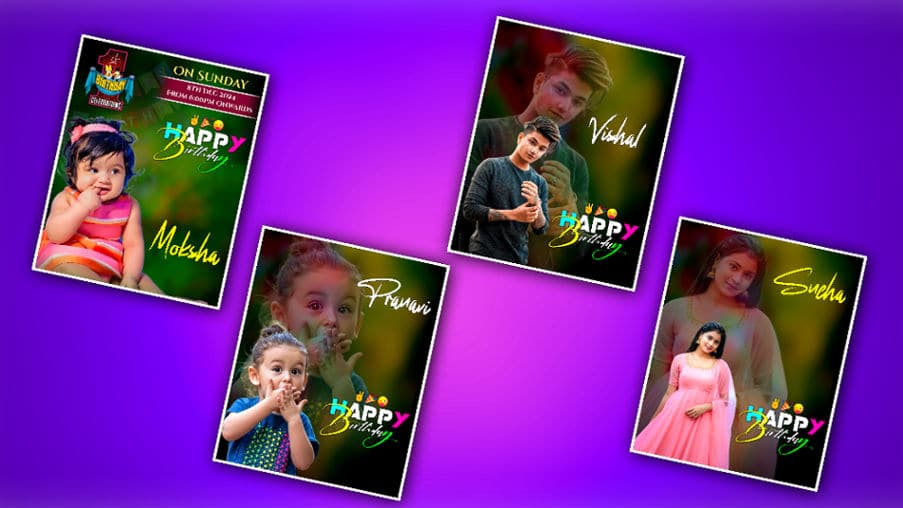





Hi
Sar