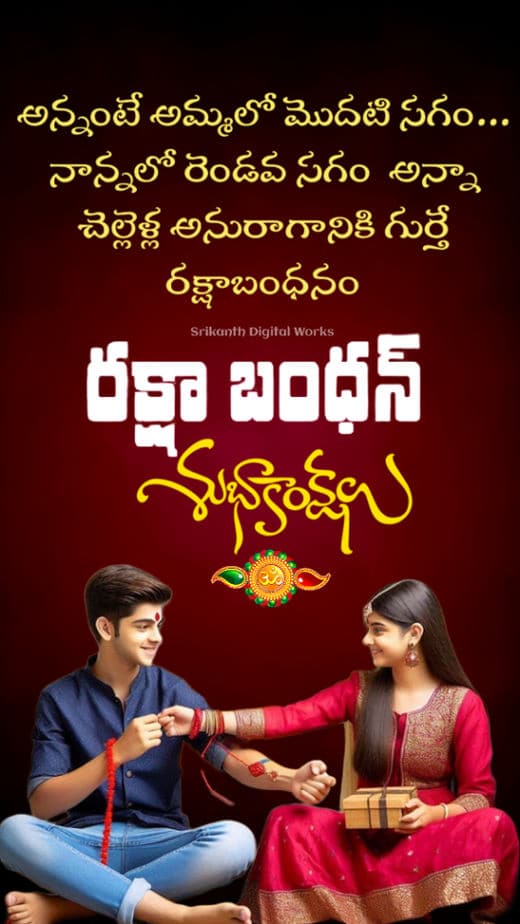Hello friends, welcome to Srikanth Digital Works. Today, our topic is how to create a Raksha Bandhan status video. The status video is very attractive, full-screen colorful with names and photos, so read the article completely and edit easily.
- To edit this video, you have to create names, font styles, and colors in Telugu, along with photos with backgrounds removed, and choose a very beautiful and stylish font.
- We have to create this status video in a light motion application.
How to create a background
- First, if you open the alight motion application and click on the press button, select full screen, add a title, and click on create, the interface will open. Now click on the plus button again, click on media, and take a background photo of any color background from your gallery. Now track that background photo for 6 seconds or 5 seconds. Tap on the tracked image again go to effects and search in it. If we type brightness and contrast and enter, we get an effect. Add the effect.
- Now in the same effects, reduce the brightness a bit and similarly increase the contrast a bit.
- Another effect should also be added. Come back and type Gaussian blur again in effects. Take this effect as the default standard setting and come back with strength 3. Now we have a background that is blurred, and if you want the color you want, go to effects once again in the search bar, shift, and type. Now if you have an effect, you will tap on that effect and take the standard settings in that you put that option on the color you want. Now with the color of your choice and the background, it is ready.
Know how to create a name.
- Now come to the starting point on the same background tap on the plus button tap on the text and enter your name here. Add a Telugu font after adding it, select it, and come back, and the now colors option will appear. Click on it and put it in hello color in colors. So after putting it, come back again and put it horizontally on the top and vertically on the top and keep it a little smaller. Now the text is ready.
How to add a photo to a video
- For this, you have to take only photos that have all the background removed, regardless of which photo you have taken. For this, there are Picsart applications and there are many third-party applications. Now let’s know how to clean the Picsart itself. For that, you open the Picsart application tap on the please button, and select any photo you want to create. Select that photo and crop it. Now come back to the middle, and below we have many options. If you call on the left side, you will see that the background is busy, ok, so tap on it and select the eraser tool above; you will automatically go and the background of the photo will be removed. Then come back and click on above, and then click on safe to the gallery, and this photo will be saved in your gallery. Now let’s add the saved photo to our video project.
- Tap on the plus button. Tap on media, then whatever photo you have removed, add it here, and drag it to 6 seconds or five seconds. Now this photo should be placed under that name. Okay, then now this photo and text between these two, a rakhi PNG image should be added. Same as I have said before, add it to the bank and send it to the bank, then top it up and put it in 50% in the blending options. Then come back again and select Name, Photo, and Rakhi and do it well. Ok, so after putting the other photo is ok, first this text is Sister. Next is the Brother text and third is the sister plus brother photos and a quotation and happy Raksha Bandhan wrote another text so after writing it completely.
- Now come to the start and then add any colorful effect to the background and drop it as far as you want to create the video, so now you have to add music.
- Then add some effects to each layer. In these effects, we tap on the press button below, and the effect option will appear. There are many effects; among them are blur effects and dot effects.
- And if there are many other effects, then add all those effects. After adding the video is complete, it will be ready. Click on the share option above, select high quality, select frame rate, and tap on export. This video will be successfully saved in your gallery.
- A common mistake made by many people is that these mistakes affect the quality of the video and make the video look professional, but we have some tricks to make the video look professional.
- That is, whether it is an image or video, you should take only high-quality HD videos and also give correct animation timing while doing animation. If you set this animation to the correct time, it will look professional, and even in exporting, it should be saved in high quality. It doesn’t matter if it is a little late, but save only in high quality and make sure that the reservation place frame rate is high while saving. This gives us a good look; megabytes may be too much for you, but we give a very professional look.
- The PNG images used in this video are AI-generated images. You can add any photos you like and use them. If not, you should add the photos only after adding the music first because the background music photos should be set. Three to four photos can be used in this video. You can use the Picsart application to remove the background of these photos. You can also remove the photo background on the website. Using this, you can remove the background and edit it. After editing completely, once play the video completely and recap it, then save the video in high quality.
💠 Alight Motion Project Click Here
If you still have doubts about this article, let us know in the comment section below.