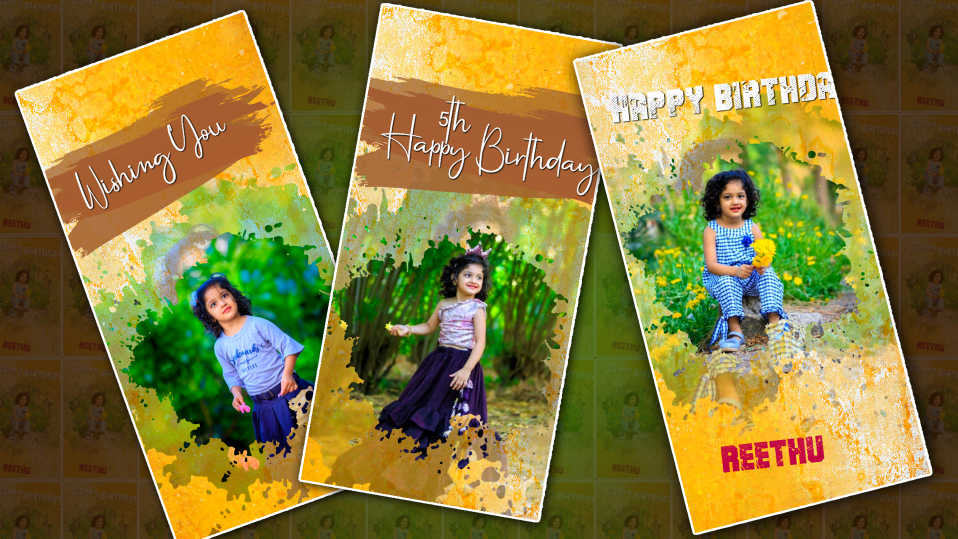- Are you looking for a good professional birthday invitation video, then in this article I will explain to you how to create a professional first birthday invitation video in kine master.
- This article is going to be very interesting because in this article I will give you a step-by-step guide on how to create an attractive, beautiful, professional, cinematic-style first birthday invitation video like the one on Next Cable, that too on mobile. Read and edit as.
- First, we need to prepare some files for this video, for this video, we need a background image with a natural yellow color and green color together, and also we need a balloon effect or balloons video footage, and also we need clouds PNG image of this cloud PNG image is white and pink. Some titles like baby photos and photo format to add in cinematic frames and birthday background music and video along with weak to make sure it is in color.
How to Create Titles in the PicsArt App
- Open the Picsart application select YouTube size select land’s cube size and add nature background photo write text on this background photo click on the text option at the bottom of the app and type a text.
- In these, we have to edit nine types of titles, first of all, after typing the full name and supposed surname, type Family, then apply a stylish font to the typed text and apply a color to set the background, for example, the blue color is dark. Choose the color so that it is blue.
- Duplicate the same text add a text on top of one text edit the second text and type “Heartily Welcomes You”. These two texts should also be set horizontally and vertically in the middle. If you want to add any other frames or any other effects, add them like this Click on the save button to save the photo to the gallery and create all the titles in the same way.
How to create a title with a photo in the Picsart application
- For this, open the Picsart app and select the same size in the landscape, then take the same background and add a photo on the left side or on the right side. After adding this photo, click on cropping and set it in a square or circle. Set it into shape and then apply the feather effect to this photo.
- Then you have to take the name related to that photo, tap on the text enter the name apply an attractive font style to this name select a dark blue color, and then set this text in the center in the opposite direction of this photo. For this how many photos do you want to create similarly all the titles should be saved in PNG format or JPG format. To save, click on the aero mark above and click on save option and click on save to gallery option this image will be saved in the gallery now as you have saved it. Photos should be used in video editing.
Editing First Birthday Video in Kinemaster App
- Open the Kine master application, type the project name, select the 16:9 ratio, and click on the Create button, the interface of the application will open. Here, click on the media button and add a background image like a yellow nature color in the background and add this image for 60 seconds.
- Now, this title should be animated with the help of the transform tool. This animation should be kept small in the starting and big in the ending. Similarly, the balloon effect should also be applied to this text. If this effect is a green screen effect, click on the layer of this video, and click on Media, after adding this layer, click on the same layer, click on the Chroma option in the options on the right side, select the green color and enable it, the amount of greenery in the background It will also be completely removed, only the balloons will be clearly visible, now you need to top this layer and fit it to the screen. Then another effect should be applied on the same slide. For that click on layer click on media and add PNG cloud image Add this image to a second lover duplicate this image and set one image at the bottom of one image stop and animate so that both are animated at the same time For these animations you have to write You can use the transfer on the side.
- In the same way, to create all the other slides easily, duplicate all the layers that you have created in the first slide and add them to the place where you want to add slides and reply to them. If you click, you will see the reply option at the top, if you click on this option and select the next title, the next slide will automatically be ready for us, through which we can edit the project easily, no matter how big.
- After the entire editing of the video is complete, bring it to the starting point click the cursor on the layer click on the sticker option, and add the cinematic frames effect from the Kind Master Store. Add this effect for 60 seconds and fit it to the screen. Add the music related to the birthday and apply this music to both fade in and fade out.
Final looks
- After the complete editing of the video you have created so far, you should check it completely by playing it frame-wise from the start to the end, because the animations and effects you are doing are correct or not. This step is very useful by which our video will get a professional look as well as a movie. In this way, after checking completely, after making all the corrections, click on the share option, select the quality you like and tap or even select the frame rate, and click on the export button, then this video is exported. After some time, the video will be successfully saved to your gallery. This way you can easily create a professional first birthday invitation video, If you have any doubts about this article let us know in the comment section.