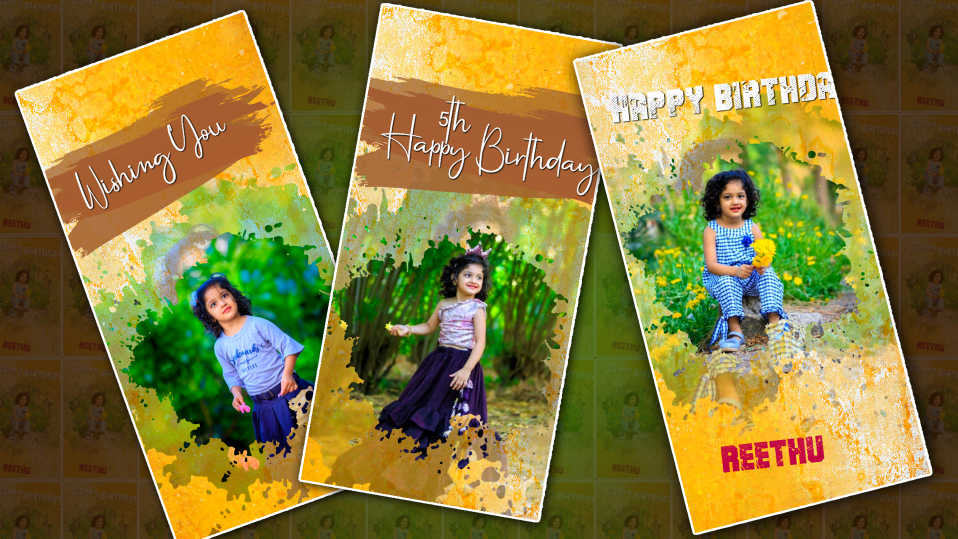📜 Table of Contents
-
Step-by-Step Guide: Designing Ganesh Chaturthi Youth Logo
-
5.1 Choosing the Right Background
-
5.2 Adding Lord Ganesha Vector or PNG
-
5.3 Inserting Youth Group Name and Fonts
-
5.4 Adding Festival Elements and Effects
-
5.5 Final Touches and Exporting
-
🕉️ Introduction
Ganesh Chaturthi is one of the most beloved and celebrated festivals across India, especially in Maharashtra, Telangana, and parts of Karnataka and Gujarat. Youth groups, or mandals, often come together to organise grand celebrations, and having a unique Ganesh Chaturthi Youth Logo helps in branding their identity.
Gone are the days when logo designing required expensive software. Today, you can design stunning logos right from your mobile phone using free apps. This article is a complete step-by-step guide to help you edit or create a professional-looking Ganpati Youth Logo using your mobile.
🙌 Why Create a Custom Youth Logo for Ganesh Chaturthi?
Creating a custom youth logo isn’t just about aesthetics — it’s about identity, unity, and recognition. Here’s why it matters:
-
✅ Represents your youth group’s creativity and culture
-
✅ Makes your group recognisable during processions and on social media
-
✅ Helps in event branding (posters, t-shirts, banners)
-
✅ Shows your dedication to celebrating Bappa in style
Whether it’s a small mandal or a city-wide celebration, a logo adds professional flair and pride.
📱 Best Mobile Apps for Logo Designing
Before we start editing, let’s take a look at the top apps you can use to design your Ganesh Chaturthi logo:
| App Name | Platform | Features |
|---|---|---|
| PicsArt | Android/iOS | Photo editing, PNG layering, stickers |
| Canva | Android/iOS | Templates, typography, drag & drop |
| PixelLab | Android | Text editing, background removal |
| Adobe Express | Android/iOS | Creative templates, logo tools |
| Logo Maker | Android/iOS | Simple logo creation and customisation |
For this tutorial, we’ll mainly use PicsArt and PixelLab, as they offer excellent flexibility and power for mobile editing.
🛠️ Preparing Before You Edit
Before jumping into the editing process, here’s what you need:
🔗 1. Download Required Apps:
-
PicsArt
-
PixelLab
-
(Optional) Canva for typography styles
📂 2. Collect Design Assets:
-
Lord Ganesha PNG (transparent background)
-
HD Background (preferably cultural or abstract)
-
Youth Group/Mandal Name
-
Festival-themed clipart or icons (modaks, drums, flowers)
🎨 3. Decide Your Colour Scheme:
Choose vibrant colours like orange, saffron, yellow, red, or royal blue, which reflect tradition and energy.
✨ Step-by-Step Guide: Designing Ganesh Chaturthi Youth Logo
Here’s how you can design a stunning logo from your phone:
5.1 🎨 Choosing the Right Background
-
Open PicsArt
-
Tap on + (Create New) → Choose a background (plain or gradient)
-
Alternatively, upload a high-quality background (temple, floral, festive textures)
Tip: Use backgrounds with soft textures to keep focus on your logo elements.
5.2 🕉️ Adding Lord Ganesha Vector or PNG
-
Search for “Ganesh PNG” in the Sticker tab
-
Select a transparent version of Lord Ganesha
-
Adjust size and position (usually centre or top centre)
-
Apply shadow or glow effects for a majestic look
Optional: Use gold outline or gradient glow for premium appeal.
5.3 🖋️ Inserting Youth Group Name and Fonts
-
Add text using the text tool
-
Type your group name (e.g., “Jay Bappa Youth Mandal 2025”)
-
Choose traditional or bold fonts like:
-
Rajdhani
-
Devanagari
-
Bebas Neue
-
Poppins Semi-Bold
-
-
Use multi-colour gradient fills, shadows, and outlines to make the text pop.
Pro Tip: Mix Devanagari Hindi/Marathi text with English for a modern feel.
5.4 🎊 Adding Festival Elements and Effects
-
Add elements like:
-
Modaks
-
Dhol-Tasha (drums)
-
Flags or kalash
-
Marigold garlands
-
-
Place them around the borders, or as background support.
Use “Blend” and “Overlay” tools to mix elements seamlessly.
5.5 ✅ Final Touches and Exporting
-
Review alignment and spacing
-
Apply filters or colour grading (golden hue or festive glow)
-
Use “Export” or “Save” → Choose PNG format for best quality
-
Upload on social media, posters, or use in print
🧠 Tips for an Attractive and Trendy Logo
-
Keep it simple but striking – Avoid overcrowding
-
Balance traditional and modern – Use trendy fonts with sacred elements
-
Use only high-resolution PNGs – Avoid blurry icons
-
Maintain symmetry – Helps in visual appeal
-
Add a year (e.g., 2025) – Great for annual branding
-
Save a vector-friendly version – Useful for enlarging without losing quality
⚠️ Common Mistakes to Avoid
-
❌ Using copyrighted images without permission
-
❌ Low-quality or pixelated graphics
-
❌ Overusing effects like glow or blur
-
❌ Clashing colour combinations (e.g., red on orange)
-
❌ Placing too much text inside the logo
🧘 Final Thoughts
Designing a Ganesh Chaturthi Youth Logo on your mobile is easier than ever. With the right apps, some creativity, and our detailed guide, you can create a logo that truly represents the energy, devotion, and unity of your youth group.
Let this Ganesh Chaturthi 2025 be remembered with a powerful identity — your custom logo.
And remember, “Where there is creativity, Bappa always blesses!”
🙋♂️ FAQs
1. Can I design a professional logo just using my phone?
Yes! Apps like PicsArt, Canva, and PixelLab are powerful enough to create high-quality logos.
2. What size should my logo be?
Recommended: 1080x1080px (square) or 1920x1080px (landscape) for digital use.
3. Is it okay to use free Ganesha PNGs from the internet?
Yes, as long as they are free for commercial use or labelled royalty-free.
4. Can I use this logo on t-shirts or banners?
Absolutely! Just ensure that you export the design in high resolution (preferably PNG or PDF for printing).
5. Where can I find Ganesha PNGs and decorative elements?
Use trusted resources like:
-
PNGTree
-
Freepik
-
Unsplash
-
Stickers in PicsArt