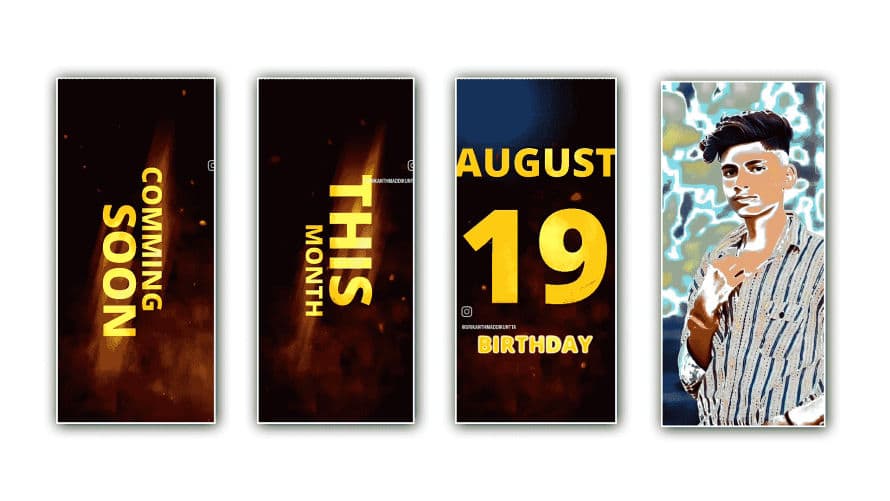If you are looking for a good 3d birthday video, then in this article I will explain to you how to create the best birthday status video.
- I am going to tell you how to create a professional birthday video in 3D style on mobile without any software requirement. The article will be very interesting because we will use new elements and new effects, so read it completely.
We need to gather some files for this video.
- Among these, the colorful particle linking effect is one, and also a background image or video in red color along with cinematic music or background music and some photos needed in this and this style along with some different red color and green color particle fix as well as some elements we need to gather.
How to create a background video
- To create this background you first open the alight motion application enter the project name select 9:16 ratio, then select black in the background, and click on create, the interface of the application will open. First, we will see a plus icon on the bottom right side, click on the plus site click on the media tool, and select any red background image.
- Now that image should be added up to 20 seconds. Then click on the image click on the effects tool add the Gaussian blur effect in the effects, select 40%, and now we have a background ready. Along with this, another effect should be applied. For this, tap on the plus icon click on effects, and type brightness and contrast in the search, add whatever effect you have reduce the brightness a little, and also reduce the contrast a little because if we want the image in this background to be a little dark, there is no text like the one added above. Effects and photos are seen clearly.
How to animate titles
- Before animating these titles, after you come to the starting point, click on the plus icon click on the text, and take a text. Here you can write the text as you like, so that the added text is attractive and bold, select a font that is bold and golden color. Also, select it and keep it horizontally and vertically in the center, then rotate this text 90° and duplicate the same text again, then put the first one on the top and the other one on the bottom.
- Now we need to edit these texts. For this, there is a move and transform option on the left side. After using these two options, we have to edit as we like by using keyframes. Suppose, if we edit the first title from left to right, we have to make the second title from right to left hand. If we create in opposite directions like this, we will get a better look for watching the video.
- In this way we have to create titles for four to five-slide lovers and continue the same process in these types of titles there are also numbers, for these numbers an effect should be added separately. This effect is an effect called up and down. Then we can make animation.
Adding Elements
- For this, tap on the plus icon click on the media tool, and select any element. Take a particle effect like to suppose is blinking. Now add this particle effect for 20 seconds. Then click on this particle effect and click on blending options. We have many options in this. Lighten has to be selected because of the effect, the entire black screen will be removed, and only the background will be visible. Even if you take many effects, you can use the blending option. Apart from these blending options, there are other options such as chroma for this chroma we need to add effects from the skin, and chroma we can also remove individual colors in the background or on the screen.
How to add ray effects to titles
- For this, select the text that you want to add an effect to, click on the effects tool and type rays in the search box, select the effect you want to add, now use the options that appear after the selection, and you can choose an animation from left to right or admission from right to left. So you can animate from the top or the bottom as you like, and the actuation and contrast strength for the effect you have given should be set equally for all the titles so that they are set to the background.
- The same effect should be applied to all the other titles. Click on the effects tool for each, and it will waste a lot of time so you can use an easy trick, and you can complete the project fast for this you go to the effects and if there are three dots on the left side click on it then click on the coffee effects then apply these effects If the title is that you want to add effects, after going to the FX tool, if you click on the paste effect, then all the effects that you copied in the starting will be wasted at once, so we can complete the dating fast.
Glowing Effect
- This glowing effect is when we add to a photo or text we can create a bright color or normal color as a stroke-like animation we can create it in electric wave animation style so for this effect click on the effects tool then type glow in search the effect If you select it and come back to the effects properties, there are many options in it, you can use these options to create a glow effect and we can also colorize this effect. You can also add the color you like, and the stroke size can be reduced or increased. Due to this effect, we can see a slightly different look, which makes the viewers more attracted.
Adding photos
- Before we can add photos at home, we need to crop all the photos to full screen. You don’t need any separate apps to do this cropping, because every phone has an option by default, if you go to edit, you will see the crop option, in this, you have to select the story in full screen and crop 11 photos for this. To what extent the titles are created for such cropped photos, after the titles are complete, these 11 photos should be set to beat mark i.e. the audio taken in the background and 11 photos should be added. Then enter the blowing effect for each photo and then add the shake effect and motion and add each photo completely up to 20 seconds.
Final checks
- Once you have edited the video completely, check every single title, every single trick, and every single slide, and frame-wise, every single title, every single trick, from the start to the end, check the frames-wise, because you have to export it first. You can give a professional look to the video and check everything by playing it completely frame-wise for any mistakes or not.
💠 Photos & Videos Click Here
💠 Music Click Here
💠Beat Mark XML Click Here
💠Beat Mark Presset Click Here
💠 Alight Motion Presset Click Here
If you have any doubts about this article then let me know in the comment section below.