Hello friends, welcome to another article friends, today in our topic I will tell you how to create a colorful wedding invitation video professionally in Kinemaster. The topic is going to be very interesting, so read and learn completely.
- First, you need to prepare some photos and PNGs for his editing for the background
- then open the Kinemaster application, it will give you the project name above, select 16:9, and click on create, it will directly take you to our gallery.
- Here, add any colorful image or video you like, first add the Vinayaka photo PNG image, tap on the video taken earlier, go to effects, apply for the gas number, and then tap on that layer. Tap on effect and set strength 3 in settings.
- Track the image or video you take next as long as you want to create a video.
- Now you have added a PNG image related to the Vinayaka photo, click on it and track it for 6 seconds. Now click on that layer and on the right side we will have the transformer option. Click on it and click on its size. Add the keyframe and set it to 0.6 and come back.
- Now if you want to add any other effect to that photo then add a photo related to the leaves in the same way animation as said before add from left to right or right to left as you like and give a blurry effect to that photo. After all, our title should be applied in such a way that it appears. With this, our first slide is complete.
- Then some titles need to be created, if not we can create them in Kinemaster, otherwise we can edit them very easily if we save the page image formats.
How to Create Titles in Kinemaster
- First, you take Kinemaster’s new project and add an image or video then click on that image on the right side we have options, if we scroll down there we will see the option called background tap on it and click on the next transparent then come back now click on the same do that and click on the fan edge option then move it left or right now we have a transparent background ready.
- Now click on the layer and click on text now take a title and type something then apply phone sale and apply color for that.
- After applying, the text should be animated by putting it horizontally in the center.
- Now add dividers to whatever title is there and there is a view option on the left side tap on it and tap on the capture and save option and this image will be saved to our gallery in PNG format. If you want as many titles as you want, create all the titles and now open the main project of Kinemaster.
- Now whatever the created title is, add it as a layer under the second slide and click on it and there is a transform option on the right side. After admitting this title, if there is anything you like on this side, leave PNG, add it add blur, and animate it as you like.
- Each time you have to add the titles not only in the middle but also on the left and right because you have to add them with the photos, so when you add the photos, you have to put the left side photo and when you put the right side photo, you have to animate the same animation from the start instead of the default.
- If you want to create titles instead of photos, first prepare a title on one side duplicate it, and add it under the next right, and keep duplicating and adding as much as you want. It is enough to add the title. By doing this, the project video will be completed quickly.
- After the video is complete, click on the layer, and the sticker will have cinematic frames in the KineMaster store, add red wide to it and track how far the video is.
- Now add whatever you like, and the song will feed in the kinemaster setting. It should also be enabled for both the same way the video will be fed as well. Enable it and export the video.
- You can also edit this video invitation in light motion which too very easy with 4k quality, I will explain some points to you to follow and edit them first.
- Go to the Alight Motion app then you will see the plus icon click on it enter a project name select reservation take the background color and click on Create Interface will open you will have many options here you will see plus icon again click on it and back the ground image should be taken, and now the blur effect should be applied to the background image. For this, click on the apex option type blur, and enter. For images also you have to click on the plus icon again, and you have to add this PNG image, and you have to add another effect to these. You can zoom in, zoom out, move, or rotate, and speed and slow editing can also be done with this tour. Apart from this, after editing one side completely, if you edit the rest of the slides in the same way, it will waste a lot of time. To make it easy for you, after completing one side, copy all the layers in that slide and paste them under the next slide, either text or photos. Just select a layer and there is a color and field option on the left side, click on it and click on the media option and just reply or select a photo, video, or text from your gallery and the second slide will automatically be created for you easily. So after creating this, you can add cinematic friends or music later to this video.
- Then when you export this video click on the share option and select high quality then select the first option on the left side of the format and set the frame rate as high as possible and also set the bitrate and click on export now it will take some time then save option will come this save click on the above button and this video will be successfully saved to your gallery.
💠Videos & Photos Click Here
💠Alight Motion Project Click Here
If you have any other doubts about this article, you can tell in the comment section.

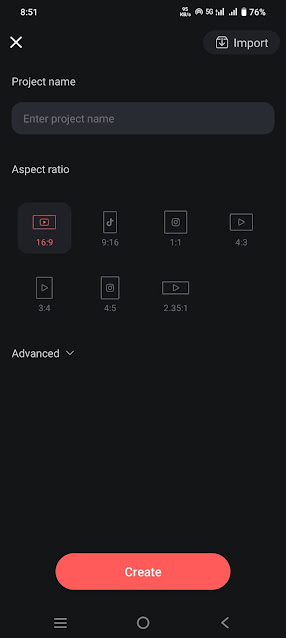



.jpeg)
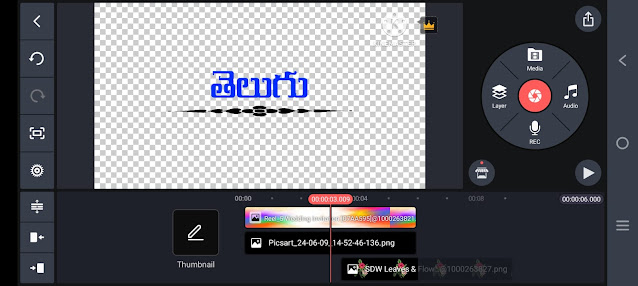




.jpeg)





