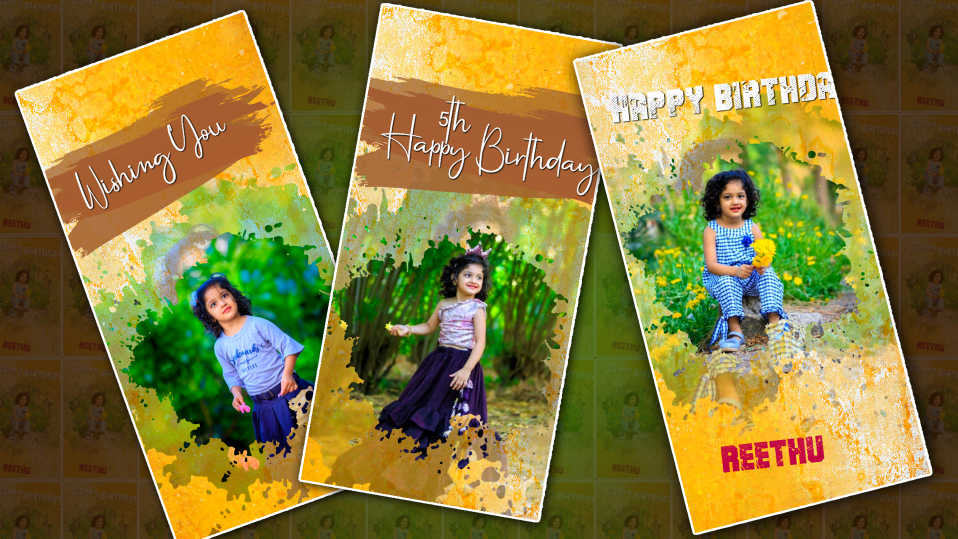Hello friends, welcome to another Article, In this article, I will tell you how to create a birthday invitation video with a brush stroke effect.
- This video contains some special effects animations, so read the article completely to learn.
- To edit this video you can add breast PNG images as well as related background music to add videos some baby photos as well as titles as well as background videos.
How to create brush strokes animation
- First, you open KineMaster and create a project in it give the project name and take white color in the background click on media and take white background you have to add this background in up to six seconds now you have two or three times brush strokes colors should be in PNG format take a PNG image in red color and add it at the top, and we should take one-second duration for this PNG men so that in animation and out animation will be left right animation. So if we create like this, we will see a professional look, which is a slightly different effect.
- Similarly, take the same and another PNG image and now set in animation out animation as to the above PNG image. For example, if the above animation is from the left side to the right side in the starting, this image needs to be hand-made from the right side to the left side, and also the same in the ending.
- The opposite should be admitted in the same way. After you have done this animation, you need to take a bit more width length to write text. Now after creating this export this six-second footage and save it in the air. This way we can create background brush strokes.
How to Create Titles for Invitations
- We have many types of applications to create titles, and we can create them in the KineMaster application itself. If we directly tap on the text and edit it, we have to do animation many times, so we may not get a professional look, I will tell you some tricks. Follow these tricks and create attractive titles.
- For this, you take the same application new project, and take an image in the background then tap on that image now if you scroll down on the right side you will see an option called background click on it and click on the transparent option.
- Now the background will change to transform then come back and scroll again you will see the pan and zoom options click on it now click on equal to and move to left or right we will clear the background now come back click on layer and click on text option text will be added. Now write the text of your choice and add divide and design here as you like and the view option will appear on the left side click on it and the save and capture option, and it will be saved in PNG format on your mobile. In this way you have to create each title i.e. how many titles you want to create the video and all the titles should be created in the same way.
How to add a photo also in this video
- If you want to add a photo first, you need a separate ink draft effect, either on the black screen or the green screen. So, if you want to create the footage like this, click on the layer under the slide, then click on Media and take one footage, first come back, take another photo, take the photo you want to add, and take it in the layer, now you have taken that photo. Drop effect has to be sent back, so now click on another drop effect and scroll down on the right side, you will see an option for chroma, click on it, use the two options selected in color, black or green, and you have to remove the background clearly, so now we have To drag it for 6 seconds so we can create a slide.
- But while adding the footage photo you created like this you can put it in the middle vertically on a separate side you can also create text in the next slide you can also add the photo and title in the same slide you can put the title on the left side when you put the breast effect on the right side. If you put the photo on the left side, then put the title on the right side. So these two should be added at the correct time as I told you in the starting animation in animation out.
- Also after creating all this, you need to be very careful about the animation because the animation you do will give your video a professional look, if you can time the animations properly You can give a professional look to the video.
- Also, a good font should be added to the titles and the font color should be set to match the background.
- In this way, you can create as many photos as you want and as many titles as you want, duplicate them and add them under the next slides, and you can create as many as you want using the same process. After this video is complete, you add cinematic frames to the video. A professional look will appear, and we will see a box in the middle. On top of this box, you can add some transition effects.
- Or you can take any footage like color, and we can animate it manually then finally add a good background music to set it. This music should also be set in animation out animation Fade in Fade out Now share as shown in the upper corner on the right side If you click on the option and select high quality set the frame rating to high and click on save, this video will be successfully saved to your gallery.
💠 Template -1 Click Here
💠 Template -2 Click Here
💠 Template -3 Click Here
💠Font Click Here
💠BGM Click Here
💠 Kinemaster Project Click Here
Also, if you have any doubts about this article, let us know in the comment section below.