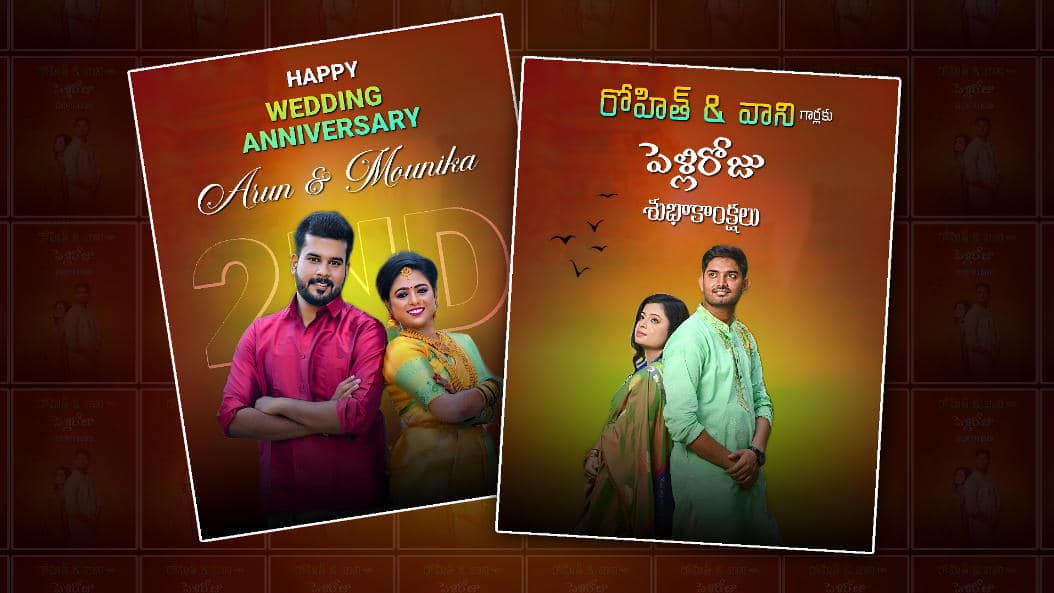Celebrate love with style! Learn how to craft heartwarming, visually stunning wedding anniversary photos using Alight Motion. In this step-by-step tutorial, you’ll discover design tips, editing techniques, and creative ideas to honour couples’ milestones beautifully.
Table of Contents
-
Essential Pre-Editing Tips
3.1. Choosing the Perfect Photo
3.2. Understanding Aspect Ratio & Resolution
3.3. Planning Composition and Mood -
Getting Started: Setting Up Your Project
4.1. Opening Alight Motion
4.2. Creating a New Composition -
Core Editing Steps: The Happy Anniversary Workflow
5.1. Basic Adjustments (Brightness, Contrast, Saturation)
5.2. Applying Filters and Colour Grading
5.3. Adding Soft Glow & Vignette
5.4. Incorporating Bokeh or Light Leak Effects
5.5. Framing with Borders or Overlays
5.6. Inserting Typography: “Happy Anniversary” Text
5.7. Animations & Motion Effects -
Advanced Techniques & Tips
6.1. Custom Motion Tracking
6.2. Layer Masks for Selective Highlighting
6.3. Using Blend Modes Creatively
6.4. Adding Subtle Particle Effects
1. Introduction: Why Anniversary Photo Editing Matters
Your wedding anniversary marks a beat in a couple’s love story worth celebrating. A beautifully edited photo paired with artistry can evoke powerful emotions. Whether you’re a pro or amateur, enhancing anniversary images with Alight Motion gives a memorable result. This guide teaches you how to fuse technical know-how and creative flair to deliver heartfelt memories.
2. About Alight Motion: A Powerful Mobile Editing App
Alight Motion is a versatile mobile editing platform for video and photo, offering: Multiple-layered compositions.
-
Colour correction tools (curves, hue, saturation)
-
Motion graphics and animation paths
-
Wide selection of blending modes and visual effects
-
Precise keyframing for smooth transitions
-
Export options: PNG, MP4, GIF, and more
Freely available on iOS and Android with a subscription tier for added assets. Ideal for crafting polished anniversary visuals right from your phone or tablet.
3. Essential Pre‑Editing Tips
3.1 Choosing the Perfect Photo
-
High resolution: Look for 3000×2000 px or higher.
-
Emotionally meaningful: Pick a shot from their wedding or a recent candid.
-
Composition potential: Use photos with space for text overlays.
3.2 Aspect Ratio & Resolution
-
Instagram: 1:1 (1080×1080 px)
-
Stories/Reels: 9:16 (1080×1920 px)
-
Facebook/Instagram feed: 4:5 (1080×1350 px)
Adjust the resolution accordingly in the setup to avoid cropping later.
3.3 Planning Composition & Mood
-
Formal or fun?
-
Soft, pastel tones or bold, vibrant colours?
-
Decide if the photo will be animated or static.
-
Pre-visualise text placement (top, bottomcentreded).
4. Getting Started: Setting Up Your Project
4.1 Opening Alight Motion
Launch the app—if you don’t have it installed, download from the App Store or Google Play.
4.2 Creating a New Composition
-
Tap “+”, then New Composition.
-
Choose aspect ratio: 1:1, 4:5, or 9:16 depending on the platform.
-
Set resolution (e.g., 1080×1080), frame rate (30 fps), and duration (6–10 seconds).
-
Name it “Anniversary_Edit_[CoupleName]”.
5. Core Editing Steps: The Happy Anniversary Workflow
5.1 Basic Adjustments
-
Import your photo: Layer → Add media → select the image.
-
Use Colour Adjust for Brightness (+10 to +20), Contrast (+15 to 25), and Saturation (+5 to +10).
-
Optional: Use Curves for refined midtone control.
5.2 Applying Filters & Colour Grading
-
Add a Fill Layer set to Light Grey at opacity ~5% for a matte finish.
-
Or choose a cinematic teal-orange style by tweaking HSL values.
5.3 Adding Soft Glow & Vignette
-
Duplicate the photo layer, apply Gaussian Blur (Radius ~20–30), and reduce opacity to 20–30% for a dreamy glow.
-
Add a black overlay, apply Vignette, adjust radius and opacity for subtle edge darkening.
5.4 Incorporating Bokeh / Light Leak Effects
-
Use light leak overlays with blend mode Screen or Add, opacity ~40%.
-
For realism, animate opacity flickers synced with motion keyframes.
5.5 Framing with Borders or Overlays
-
Use a border PNG (e.g., heart-shaped frame).
-
Make it a new layer above the photo, scale to fill, smooth edges.
5.6 Inserting Typography: “Happy Anniversary” Text
-
Tap Layer → Text, type “Happy Anniversary” in elegant fonts like Scriptina or Playground.
-
Colour: White, near-White, or subtle gold.
-
Apply a soft drop shadow: offset Y ~4 px, blur ~8 px, opacity ~30%.
5.7 Animations & Motion Effects
-
Animate the text layer:
-
Position: Keyframe from off-screen to centre.
-
Opacity: 0% → 100% for fade-in.
-
Scale: 80% → 100% for slight bounce.
-
-
Use Ease In/Ease Out interpolators for smooth animation.
6. Advanced Techniques & Tips
6.1 Custom Motion Tracking
-
Use the tracking tool to attach a spotlight/shape that follows the couple’s faces for a dreamy effect.
6.2 Layer Masks for Selective Highlighting
-
Add a Mask shape to the photo, feather edges for soft focus. This directs attention to the faces.
6.3 Using Blend Modes Creatively
-
Experiment with Overlay, Soft Light, Lighten, Multiply — especially with adjustment or grain layers.
6.4 Adding Subtle Particle Effects
-
Use particle overlays (e.g., golden sparkles), apply Screen blend mode and low opacity for a festive feel.
7. Exporting Your Masterpiece
-
Tap Export icon (top right).
-
Choose:
-
PNG sequence for static high-quality frames.
-
MP4 for video compilations with motion/animation.
-
Adjust bitrate (8 Mbps for social sharing).
-
-
Export and review on the device to ensure quality.
8. Sample Editing Workflow: Full Case Study
Let’s walk through a real 6‑second Instagram story edit for “Sarah & John”:
-
Choose their wedding photo taken under fairy lights.
-
Use 9:16, 1080×1920 px, 30 fps, 6 sec composition.
-
Basic adjust: brightness +15, contrast +20, saturation +10.
-
Add light leak overlay with Add at 35% opacity.
-
Duplicate and blur the photo to create a glow at 25% opacity.
-
Insert “Happy 5th Anniversary” in gold script with drop shadow.
-
Animate:
-
Text fades in at 0.5 sec, slides up over 1 sec, holds for 3 sec, then fades out.
-
Light leak flickers: opacity 35% recorded to 40% at 2 sec, back at 4 sec.
-
-
Export MP4 and review.
Result: A romantic, softly radiant story that highlights their love moment beautifully.
9. Troubleshooting & FAQs
| Issue | Cause | Solution |
|---|---|---|
| Grainy/JPEG artefacts | Low-res or compressed import | Use high-res source (PNG/TIFF/JPEG >2000px) |
| Choppy animation | Too many layers or no easing | Limit layers, use Ease In/Ease Out |
| Blurred text | Rasterised font at a small size | Use high-resolution composition |
| Overlay too intense | High opacity or wrong blend mode | Reduce opacity or switch to Soft Light |
| Export too large | High bitrate, long duration | Lower bitrate, shorten to essential length |
Tip: Always preview at full resolution before final export.
10. Conclusion & Final Thoughts
Editing wedding anniversary photos in Alight Motion can turn ordinary pictures into unforgettable memories. Using colour grading, gentle animation, overlays, and thoughtful typography, your creations will linger in the hearts of viewers. Whether you’re a seasoned pro or a newbie, this guide empowers you to craft polished, emotion-filled anniversary visuals—all from your smartphone.
Final Tips
-
Keep edits subtle—let sentiment shine through.
-
Stick with 2–3 effects to prevent visual clutter.
-
Font and colour consistency maintain the aesthetic.
-
Keep edits under 10 seconds for easy sharing on social media.