Friends, are you looking for a beautiful invitation, then in this article I will explain how to create a good full-screen wedding invitation video on mobile in an easy step-by-step way. Read the article completely and edit it.
You can edit it very simply in one click. In this, the yellow flower background is completely yellow. The groom and bride photo background is removed and taken in this video.
Let’s see what is needed to edit this video here.
- Hello flower background video
- Golden colour mandala design PNG image
- Vinayak intro or Vinayak photo
- Snow effect black screen video
- Yellow flower PNG image
- Anku dropped black screen video
- Now let’s start video editing using these. First, open the Alight Motion application on your mobile. Click on the plus button in green colour. Then select 16:9 ratio and set 1080p, 30fps, and take the background colour black. Then click on the Create option and it will take you to the next step.
Using a yellow colour background video
- Here, click on the green plus sign, click on media, select this video from your gallery and add it. This video should be added for 6 seconds. Also, click on this layer, click on the effects option, click on the person playing and apply the saturation effect. There is nothing to edit in this. Just add this footage. This video should be used repeatedly by copying and pasting it in all slides.
Mandala design PNG image using
- Do not click on the plus sign, click on media, select this image from the gallery and add it. This main is also six seconds. To add a border, click on this image layer, click on the blending and opacity option, set the opacity to 20%, then come back and click on the move and transform option, click on the rotate option, and rotate from left to right using keyframes, i.e. from minus 50% to plus 50% or from plus 50% to minus 50%, and align it vertically and horizontally in the centre
Editing at Vinayaka’s house
- When you create an invitation video, first add Vinayaka to it, and then start the video editing. This gives the video a professional and traditional look. You can add the video directly or use a photo to make an animation. You can come to the starting point, click on the plus icon, click on the media option, and select these Vinayaka photos from the gallery and add them. This photo should be added for six seconds. Now this photo should be aligned vertically and horizontally in the center. It should be set to medium size. No admission should be made. Animation related to this should be done only after adding all the layers in this slide, and Sridhar should also be applied. Wherever you want to apply the feather, apply the feather on that side. For that, you should go to the effects option click on add effect and apply the wipe effect.
Using snow effect
- After adding these layers, click on the green plus sign click on the media option select this snow effect black screen video from the gallery and add it. This video is only added for six seconds and is extra. Delete it. After that, tap on this video and fit it to the screen. After that, click on the blending and opacity option and select the screen in the lightening option. That’s it, it will be set to the screen.
Using a yellow colour PNG image
- Click on the plus sign for this image and click on the media option After selecting this image from the gallery and adding it, click on it click on the effects option click on the add effect and apply the saturation effect. Then, delete the extra that only adds this image for six seconds and also apply another effect to this image. For this, click on this image layer, click on the apex option, click on the add effect and apply the gassionblur effect. Then we apply this image from left to right or from the center out as we like. For this, you need to animate using the move and transfer option.
Now use the drop effect video.
- After you have applied all the layers completely, click on the plus button on this video, click on the media option, select this video from the gallery and add it. This video should also be applied only for 6 seconds. Also, click on this video, click on the blending opacity option and select the screen in the lighten option. Also, fit this video to the screen. With this, all the layers will be complete.
Final touches
- Now we need to animate all the players that you have edited and added so far. For this, click on the plus icon. Click on the Elements option select Apply a null layer connect all the other layers to this layer and animate it. This completes the video. Copy all the slides you have taken so far paste them to the next slides and use them as repeats. You can edit the video as much as you want. Then click on the share option select the highest quality you can and click on the export option. This video will be saved to your gallery. Thank you for reading this article completely. If you have any doubts, please let us know in the comment section.
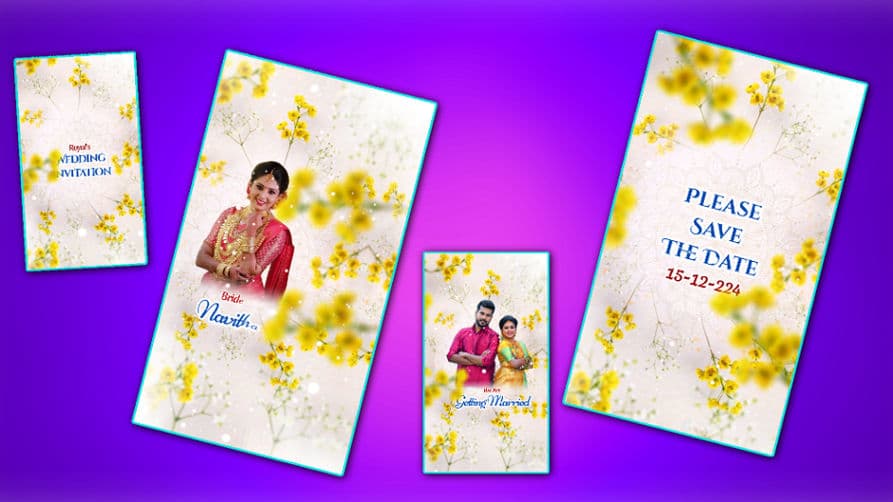
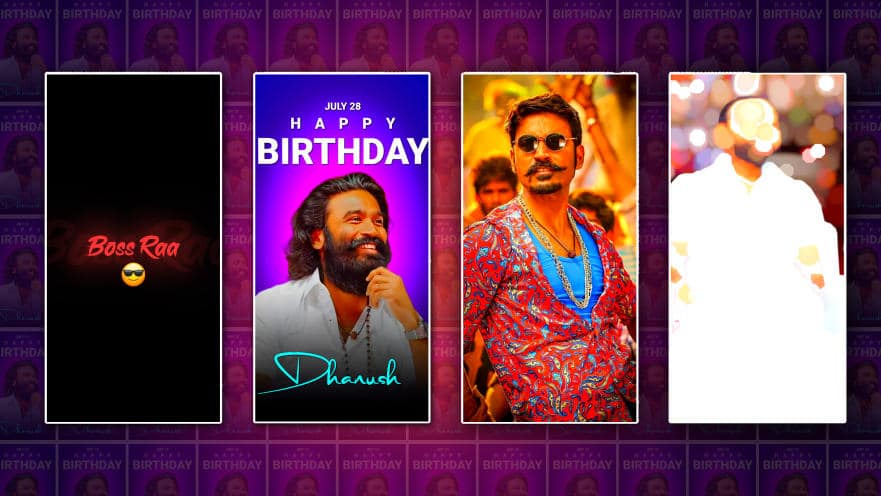


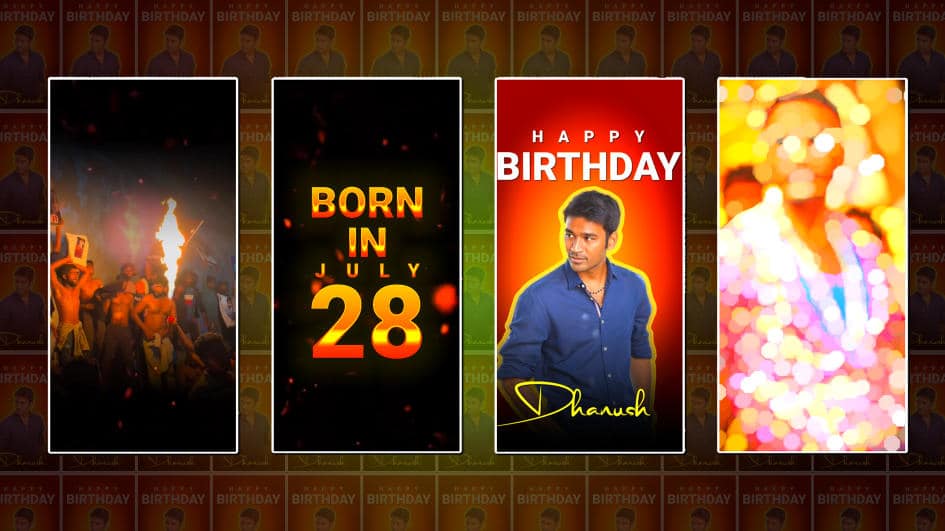

Not come to alightmotion
Tiktok mode update problem sir
How to solution