Hello friends, are you looking for a beautiful anniversary banner editing or birthday photo editing, then I will explain to you step by step how to create a very easy and beautiful photo editing in this article. You can also edit it very easily on your mobile. With just one click, your photo editing will be complete. Read completely and edit. For this photo editing, we can use two types of applications or create them in the same application. You can edit it in whichever is convenient for you. Presently, I have made an application called alight motion. You can also edit this photo editing in Picsart.
First, gather the materials needed for this photo editing.
- 8 photos.
- Circle shapes and some different design shapes are needed. To apply a photo in these
- Make sure that you have Picsart orAlightt Motion installed on your mobile
Now I will tell you how to create Pixart applications, and then I will tell you how to create alight motion to make it easier
PicsArt Photo Editing
- First, open the Pixart application on your mobile, click on the plus icon, click on any photo, and add any shapes you have created in advance from your gallery, and also add any photo you like in the background, if you want to create a photo, add that photo first, crop the banner, select the size of the banner, select the size, first select those photos in the background, add them, fit them to the screen, then apply a blur effect to that photo, then add all these shapes and do multiple times, that is, align them in the centre of the circle shape, then add the rest around that circle Different types should be applied.
- Then add each photo and set it on that one shape now select that photo click on the blending options use these blending options and set or make adjustments so that it is set properly in this shape. However, whatever photo you take in the background, you should make sure that its colour is dark. For this, you need to use the brightness option and set it to dark. Then, if you are creating a birthday banner, you need to keep some space at the bottom related to the birthday. Type Happy Birthday there and write the name under the plus sign. After creating it, click on the graph option and click on the AI option. Here, we will start the pixel and convert the banner to high-quality. While doing this, the internet should be on your mobile. Then click on the sixth mark and save this photo to your gallery.
Alight Motion Photo Editing
- Open the Alight Motion application click on the green colored place for the second time and enter the project name. Then set the banner size here as 1080X1350. Then select a black or white colour in the background and click on the create option. Then it will take you to the next step. Here you will see the green-colored place. Click on the second click on the share option take a circle shape select this shape in color white and arrange it in the middle. This size should be set to medium size because different photos should also be applied around this circle.
- Now again you click on the green color click on the place button click on the media option and select a photo from the gallery. Now set this photo properly on this shape. Select these two layers and there will be a mask option on the right side top. If you click on the second option, now this photo will be set in this circle. Okay, then duplicate this same photo. Now this photo should fit the entire screen in the background. After that
- Select how many photos are in this photo, click on the effects option, click on the add effect and apply the blur effect. Then apply different shapes of your choice around this circle, enough for six to seven photos, round.
- Add a photo of each shape and apply it completely. After applying it completely, select a safe design and a photo like this. Select two licenses. On the top right side, click on the second option mask option and merge all the photos. Also, in the same shape design, all these photos should be adjusted fully, that is, to fit the screen.
- After creating this, do not add a photo at the bottom because in this photo place, if we do birthday photo editing, enter Happy Birthday text or if we do wedding anniversary photo editing Type Happy Wedding Anniversary and enter your name or my love below. Apply colour to set it as the background. Make sure the colour of the photo taken in the background is dark because you want the photos to appear clearly on this background.
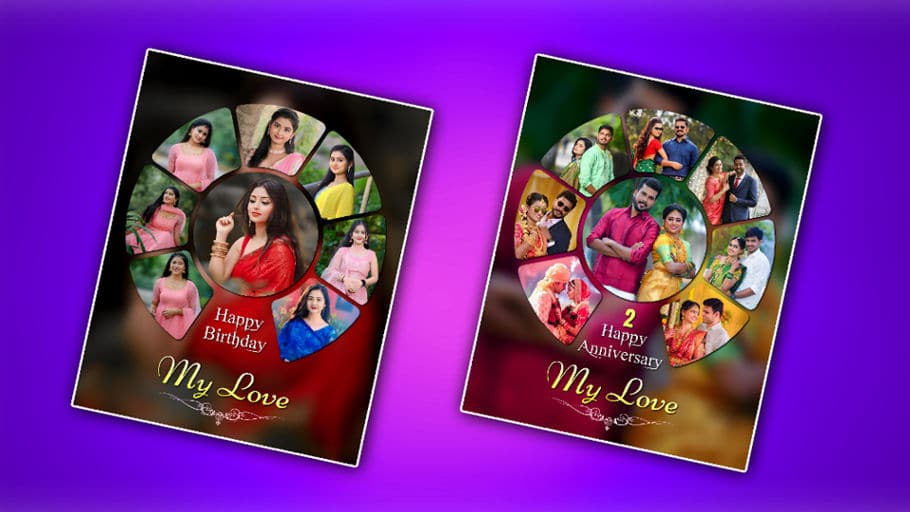





Hi
Hello
Hi bro