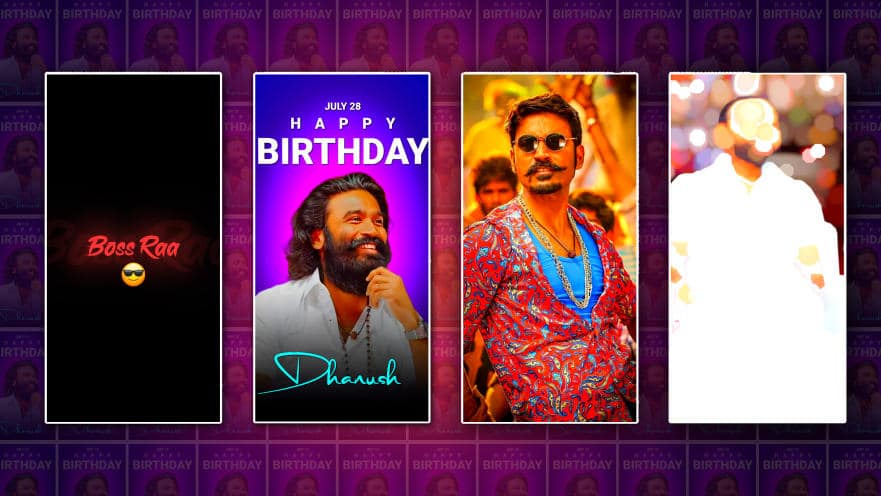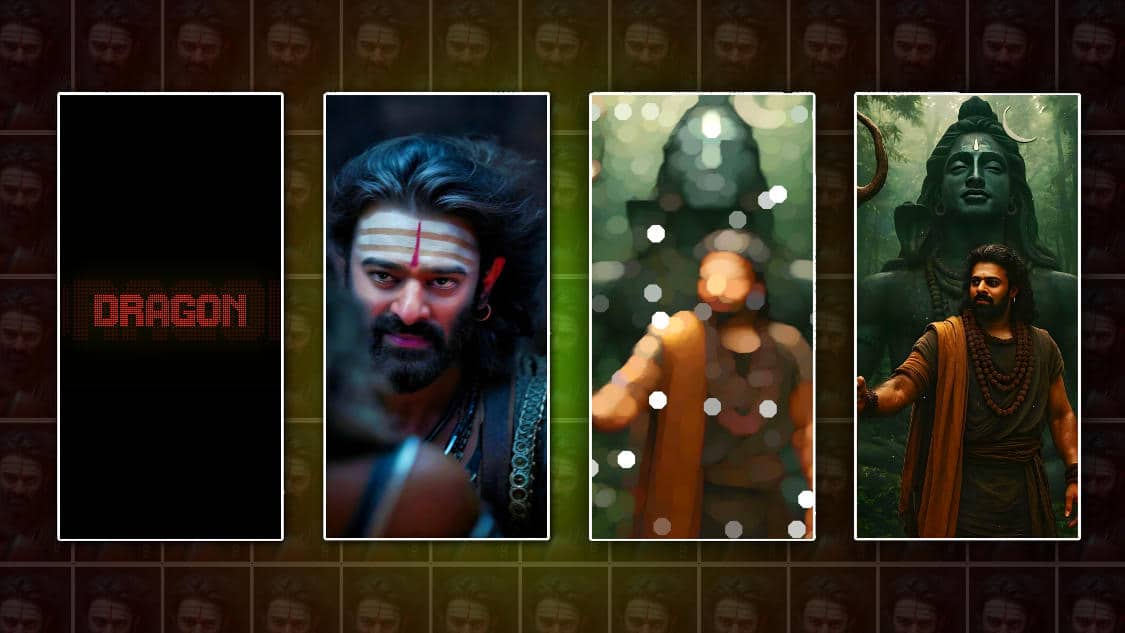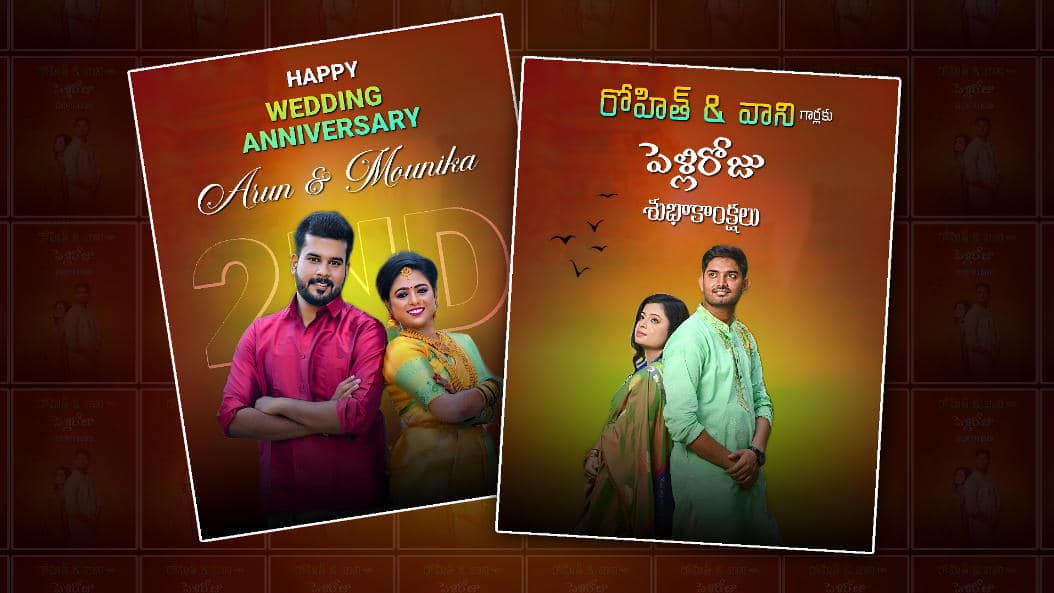🌟 Table of Contents
-
-
5.1 [Font & Typography Effects]
-
5.2 [Animated Overlays & Confetti]
-
5.3 [Social-Media-Inspired Transitions]
-
1. Introduction: Celebrating Creativity
Birthday videos are more than montage clips—they’re emotional time capsules filled with laughter, love, and memorable moments. In 2025, the demand for next-level editing and animation is higher than ever, especially on platforms like Instagram Reels, TikTok, and YouTube Shorts. Enter Alight Motion, the mobile & desktop app redefining quick‑fire creative production. In this in‑depth guide, you’ll learn how to create a trendy, heartfelt birthday video in Alight Motion that wows viewers and makes your blog shine.
2. Why Alight Motion for Birthday Videos?
-
Cross‑Platform Powerhouse: Available on Android, iOS, and desktop, so you’re not tied to a device.
-
Professional Animations on the Go: Keyframes, vector support, and flexible layers make studio-level effects possible.
-
Native Effects Library: Prebuilt blurs, glows, chroma‑keying, and more that are ideal for celebratory content.
-
Adaptable Aspect Ratios: Edit for widescreen, square, or vertical feeds without hassle.
-
Free & Affordable Pro Mode: The free version is robust; upgrading unlocks higher resolution and watermark-free exports.
3. Trendspotting: What’s Hot in Birthday Video Editing
2025 birthday videos have several emerging stylistic trends:
-
Retro VHS & 90s Glitch Aesthetic: Nostalgic grain, scanlines, colour distortion—perfect for kids born in the 90s or early 2000s.
-
Kinetic Typography: Words popping, zooming, bouncing—adds emotional flair like “Happy Birthday!” or “Let’s party!”
-
Confetti Particle Effects: Digital confetti that spills over frames with realistic bounce physics.
-
Split-Screen Reactions: Recording the honoree’s reaction during playback is uniquely personal and viral-ready.
-
Match-Cut Transitions: Snappy scene changes aligning shapes or gestures for seamless storytelling.
4. Step‑by‑Step Birthday Video Workflow in Alight Motion
4.1 Pre‑Production Tips
-
Set a Clear Theme: Choose “Retro 90s,” “Elegant Glam,” or “Fun Cartoon” as the overarching vibe.
-
Gather Raw Clips: Capture video clips of friends, family, cake-cutting, gifts, and candid smiles.
-
Capture Reactions (if possible): Ask the honoree to record themselves watching earlier clips—adds emotional depth.
-
Choose Appropriate Music: Playlists with upbeat or nostalgic tunes help guide pacing. Use royalty‑free tracks.
4.2 Scene Setup & Asset Preparation
-
Open Alight Motion and start a new composition—choose vertical 9:16 for IG Reels or 16:9 for YouTube.
-
Import assets: video clips, PNG overlays (balloons, confetti), title fonts, music track.
-
Organise your layers: Group clips, background audio, overlays, and titles separately for easier tweaking.
4.3 Core Editing Techniques
-
Rough Cut: Trim clips to highlight key moments (cake, best wishes, laughter).
-
Timing Sync: Align clip cuts with music beats for maximum impact.
-
Aspect & Cropping: Use zoom/pan for cinematic effect in wide shots or close-ups.
-
Overlay Highlights: Add semi-transparent confetti or balloon PNGs to make frames pop.
4.4 Animation Magic
-
Kinetic Typography: Animate text with scale and bounce keyframes—timed with key lyrics like “Happy!”
-
Particle Effects: Add the native “Particles” effect—adjust colour, gravity, and emission rate to look realistic.
-
Glitch Transitions: Use the distortion effect or the prebuilt Glitch Glider overlay passed between clips.
-
2D Vector Animations: Import SVG icons—apply keyframe-based movements for balloons or streamers.
4.5 Final Touches & Exporting
-
Colour Grading: Apply filters—Retro VHS for nostalgia or Warm Glow for a cosy birthday mood.
-
Audio Mixing: Lower background tracks during birthday wishes to let voiceovers shine.
-
Fine Tune: Scrub the timeline for skips, mismatches, or volume spikes.
-
Watermark & Branding: Include a subtle logo or blog handle in a corner.
-
Export: Use the highest resolution allowed (720p for free, up to 4K if in Pro), choose MP4 with AAC audio.
5. Must‑Have Effects & Presets
5.1 Font & Typography Effects
-
Pop-up Bounce: Overscale to 1.2× and snap back for animated emphasis.
-
Colour Shift Gradient: Cycle through pastel shades—perfect for playful birthday captions.
5.2 Animated Overlays & Confetti
-
Particle Engine: Customise form, dispersion, and lifespan for celebratory vibes.
-
Reflection Layer: Duplicate the scene, flip vertically, and use blur for a floor-reflection effect—subtle yet cinematic.
5.3 Social‑Media‑Inspired Transitions
-
Swipe & Push Transitions: Simulated movement between vertical shots; easy to replicate across vertical socials.
-
Match Cuts with Shape Masking: Transition across frames by masking out matching movements (e.g. unwrapping loops).
6. Music, Sound Design & Audio Mixing
Sound is emotional glue—use it wisely:
-
Primary Track: A lively, royalty‑free 7–10s loop (e.g. upbeat indie pop or xylophone tune).
-
Sound FX: Add “pop” when cake is cut, “swish” for confetti, and soft whoosh for titles.
-
Voice Clip Fade‑Ins: Let personal clips breathe—use −6 dB fade‑in/fade‑out for smooth entry and exit.
-
Audio Ducking: Apply music volume reduction when speech is detected (manually keyframe or third‑party plug‑in).
7. Tips for Perfect Storytelling
-
Structure in Three Acts: Intro (birthday banner/text), Middle (happy moments), Finale (wish & cake).
-
Build Emotional Pull: Start joyful, pause for sentimental clips, close with upbeat montage.
-
Keep it Concise: 30–60s for Reels/TikTok; 2–3 mins for YouTube.
-
Personalisation: Names, inside jokes, shots of gifts—make it unique to the honoree.
-
End Screen Call‑To‑Action: Add text like “Share your birthday wishes below!” to boost engagement.
8. Sharing Your Masterpiece
-
Export Settings: 1080×1920 MP4 for vertical; keyframe rate 30 fps recommended.
-
Platform Optimisation: Add subtitles for IG stories; use vertical crop for TikTok and Reels.
-
Hashtags & Captions: Eg: #BirthdayVideo #AlightMotionMagic #HappyBirthday[name]
-
Collaborative Share: Allow family to download the video or share a private YouTube or Google Drive link.
9. Pro Tips & Common Pitfalls
| 🔧 Pro Tip | ⚠️ Common Pitfall |
|---|---|
| Use nested compositions to simplify complex animations. | Overcrowding clips—too many elements can feel chaotic. |
| Save presets for animation sequences you might reuse (titles, confetti bursts). | Ignoring audio peaks—loud spikes can be jarring in export. |
| Work with vector shapes for scalable graphics. | Over-filtering: too much grain or colour shift can appear cheesy. |
| Back up PSD or compressed versions—Alight layers sometimes corrupt. | Letting overlay elements obscure important video content. |
| Update Alight Motion regularly—new effects are added monthly. | Skipping preview—always scrub the full timeline before export. |
10. Conclusion: Keep the Party Alive in Pixels
With this comprehensive tutorial, you’re fully equipped to produce a levelling-up birthday video in Alight Motion—complete with trending effects, emotional storytelling, and share-worthy polish. Whether it’s your mom’s 50th, your best friend’s surprise, or your milestone, the tools and tips above will help you craft a magical memory that pops, wows, and leaves an impression.
Step out, experiment with colours and animations, and most importantly, have fun celebrating life’s precious moments through the art of video editing. Your audience (and the happiest birthday recipient) will thank you. Happy editing and cheers to your future viral birthday hits! 🎉