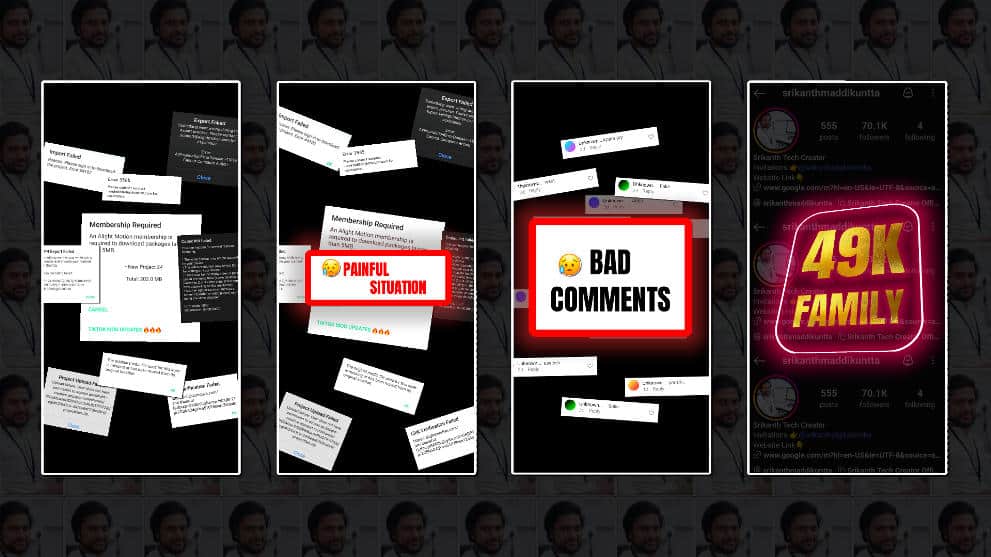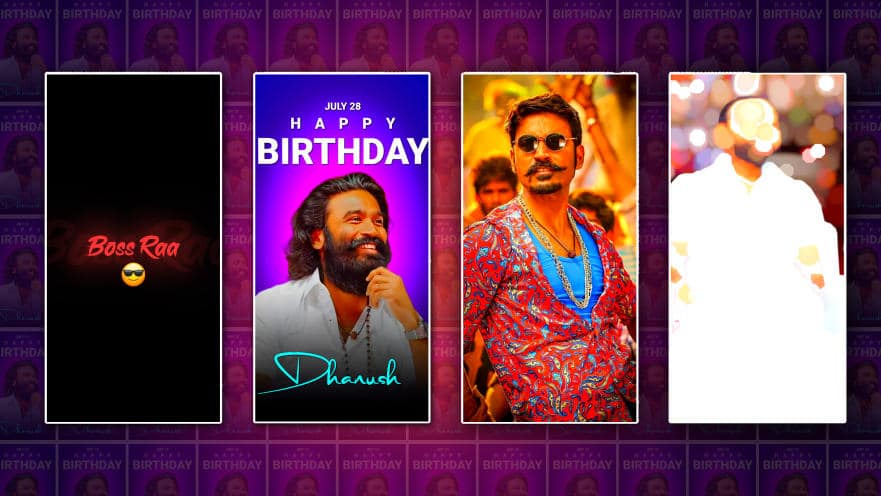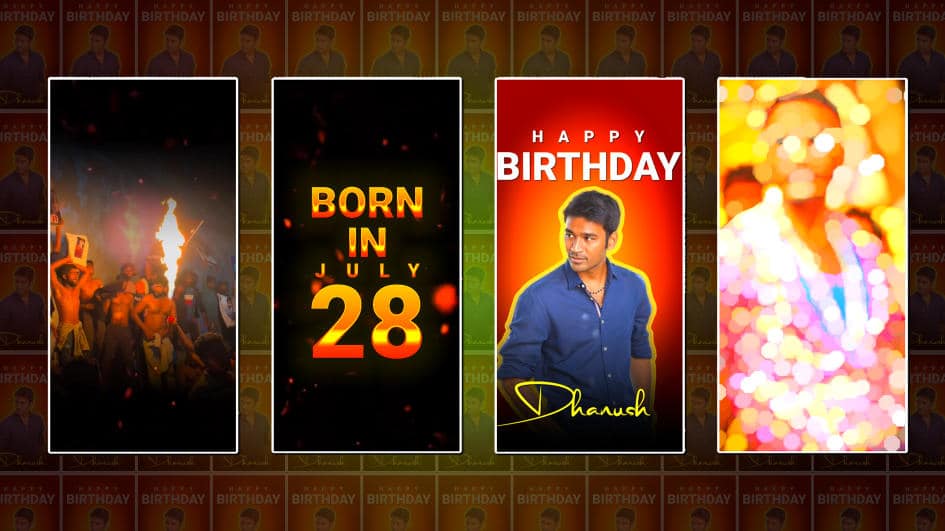How to Buy Hosting in GoDaddy: A Step-by-Step Guide
Introduction
Purchasing web hosting is crucial in establishing an online presence, whether you’re launching a personal blog, a business website, or an e-commerce store. GoDaddy is one of the most popular hosting providers, known for its reliability, affordability, and user-friendly interface.
In this guide, we’ll walk you through the entire process of buying hosting from GoDaddy, from selecting the right plan to setting up your website.
Why Choose GoDaddy for Web Hosting?
Before diving into the steps, let’s look at why GoDaddy is a preferred choice for many:
- Affordable Pricing: Competitive plans for beginners and businesses.
- Easy-to-Use Interface: Simple dashboard for managing hosting.
- 24/7 Customer Support: Reliable help via phone, chat, and email.
- Free Domain Offer: Many plans include a free domain for the first year.
- Scalability: Options to upgrade as your website grows.
Now, let’s get started with the step-by-step process.
Step 1: Visit GoDaddy’s Official Website
- Open your web browser and go to www.godaddy.com.
- Click on “Hosting” in the top menu.
Step 2: Choose the Right Hosting Plan
GoDaddy offers several hosting options. Here’s a breakdown:
Types of Hosting Plans in GoDaddy
- Shared Hosting – Best for beginners and small websites.
- Economy: 1 website, 25 GB storage.
- Deluxe: Unlimited websites, 50 GB storage.
- Ultimate: Unlimited websites, 100 GB storage + free SSL.
- WordPress Hosting – Optimized for WordPress sites.
- Basic, Deluxe, and Ultimate plans with varying features.
- VPS Hosting – This is for medium to large businesses that need more control.
- Dedicated Servers – High-performance hosting for large enterprises.
Recommendation: If you’re just starting, Shared Hosting (Economy or Deluxe) is a great choice.
Step 3: Select Your Hosting Plan
- Click on “Shared Hosting” (or your preferred option).
- Choose the plan that fits your needs (e.g., Economy, Deluxe, Ultimate).
- Click “Add to Cart”.
Step 4: Choose a Domain Name
GoDaddy offers a free domain with some hosting plans. Here’s how to get one:
Option 1: Register a New Domain
- Enter your desired domain name in the search bar.
- If available, select it and proceed.
- If not, try variations or different extensions (.com, .net, .org).
Option 2: Use an Existing Domain
- Select “I already own this domain”.
- Enter your domain name and follow the prompts to connect it.
Step 5: Review Your Cart & Checkout
- Click on the shopping cart icon (top-right corner).
- Review your selected hosting plan and domain.
- Click “Proceed to Checkout”.
Step 6: Configure Hosting Add-Ons (Optional)
GoDaddy may suggest additional services:
- Website Security (SSL Certificate) – Recommended for e-commerce.
- Professional Email – Custom email (e.g., yourname@yourdomain.com).
- Backup Protection – Automatic site backups.
Select only what you need to avoid extra costs.
Step 7: Create or Log In to Your GoDaddy Account
- If you’re a new user, create an account with your email and password.
- If you already have an account, log in.
Step 8: Enter Billing Information & Complete Payment
- Fill in your personal and payment details.
- Choose your billing cycle (1-month, 12-month, 24-month, etc.).
- Tip: Longer plans offer better discounts.
- Apply any promo codes (if available).
- Click “Place Your Order” to complete the purchase.
Step 9: Set Up Your Hosting Account
After payment, GoDaddy will send a confirmation email. Follow these steps:
- Log in to your GoDaddy account.
- Go to “My Products” > “Web Hosting”.
- Click “Set Up” to configure your hosting.
Step 10: Install a Website (Optional)
If you want to build a website immediately, GoDaddy offers:
Option 1: Install WordPress (Recommended for Beginners)
- In your hosting dashboard, find “WordPress” and click “Install”.
- Follow the setup wizard to complete the installation.
Option 2: Use GoDaddy Website Builder
- Go to “Website Builder” in your dashboard.
- Choose a template and customize your site.
Step 11: Point Your Domain to Hosting (If Using an Existing Domain)
If you didn’t buy a new domain, you’ll need to connect your existing one:
- Go to “DNS Management” in your GoDaddy account.
- Update the nameservers to GoDaddy’s (provided in the setup email).
- Save changes (DNS propagation may take 24-48 hours).
Step 12: Launch Your Website!
Once everything is set up:
- Visit your domain in a browser.
- If using WordPress, log in to yoursite.com/wp-admin to start designing.
Final Tips for Managing GoDaddy Hosting
- Enable Auto-Renewal – Avoid downtime by turning on auto-payments.
- Use SSL Certificate – Essential for security and SEO.
- Monitor Performance – Use GoDaddy’s analytics tools to track traffic.
- Upgrade When Needed – If your site grows, consider VPS or dedicated hosting.
-
Additional Tips for Optimizing Your GoDaddy Hosting Experience
Now that you’ve successfully purchased hosting from GoDaddy, here are some extra tips to help you get the most out of your plan and ensure smooth website performance.
1. Optimize Your Website for Speed
A slow-loading website can hurt user experience and SEO rankings. Here’s how to improve speed:
- Enable Caching: Use GoDaddy’s built-in caching or install a plugin like WP Rocket (for WordPress).
- Optimize Images: Compress images before uploading using tools like TinyPNG or ShortPixel.
- Use a Content Delivery Network (CDN): GoDaddy offers a CDN with some plans to speed up global visitors.
2. Secure Your Website
Security should be a top priority to prevent hacking and malware.
- Install an SSL Certificate: GoDaddy provides free SSL with some plans (check your dashboard).
- Enable Two-Factor Authentication (2FA): Adds an extra layer of security to your hosting account.
- Regular Backups: Use GoDaddy’s backup tool or a plugin like UpdraftPlus for WordPress.
3. Monitor Website Performance
Keep track of your site’s health with these tools:
- GoDaddy Analytics: Check traffic, uptime, and resource usage in your dashboard.
- Google Analytics: Integrate it for deeper visitor insights.
- Uptime Monitoring: Use services like UptimeRobot to get alerts if your site goes down.
4. Manage Email Hosting Efficiently
If you’ve purchased GoDaddy’s professional email:
- Set Up Email Forwarding: Redirect emails to a personal inbox if needed.
- Use Webmail or Outlook: Access emails via webmail.yourdomain.com or configure them in Outlook.
- Enable Spam Filters: Reduce junk mail via GoDaddy’s email security settings.
5. Scale Your Hosting as Your Site Grows
If your website starts getting more traffic, consider:
- Upgrading to VPS Hosting: Better performance than shared hosting.
- Using a Dedicated Server: Full control for high-traffic websites.
- Optimizing Databases: Clean up old data to improve efficiency.
6. Take Advantage of GoDaddy Support
If you face any issues:
- 24/7 Live Chat & Phone Support: Quick help for technical problems.
- Knowledge Base & Tutorials: Step-by-step guides for common tasks.
- Community Forums: Get advice from other GoDaddy users.
Conclusion
Buying hosting from GoDaddy is a straightforward process, whether you’re a beginner or an experienced webmaster. By following this guide, you can secure reliable hosting, set up your domain, and launch your website with ease.
Ready to get started? Visit GoDaddy’s official website today and take the first step toward your online journey!
FAQs
1. Is GoDaddy good for beginners?
Yes, GoDaddy’s user-friendly interface makes it ideal for beginners.
2. Can I transfer my existing website to GoDaddy?
Yes, GoDaddy provides migration tools and support.
3. Does GoDaddy offer a money-back guarantee?
Yes, most plans have a 30-day refund policy.
4. How much does GoDaddy hosting cost?
Prices start at around $5.99/month for shared hosting.
5. Can I upgrade my hosting plan later?
Yes, you can easily upgrade as your website grows.
By following this guide, you’ll have your GoDaddy hosting up and running in no time! 🚀
XML Download
Alight Motion Presset Click Here