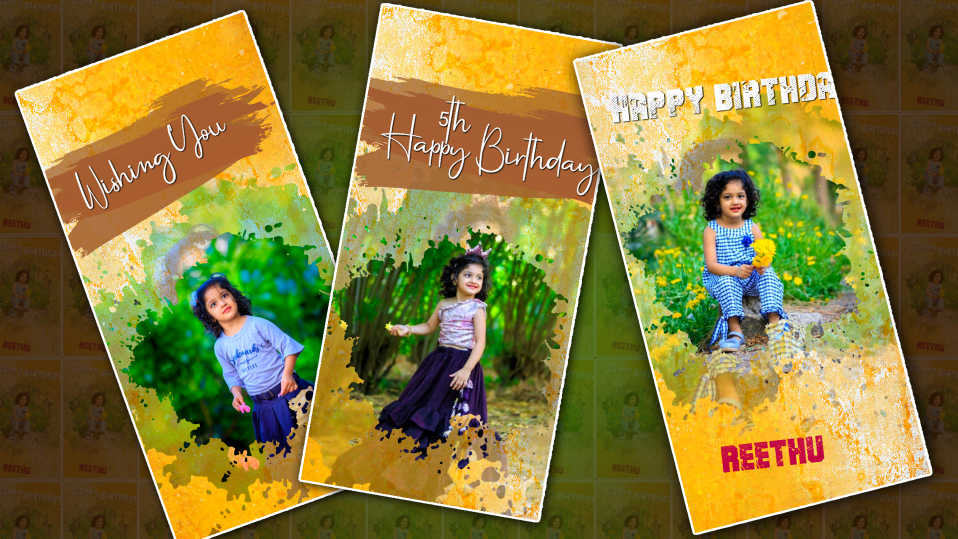Hello Friends welcome to another Topic Today comes our topic and today let’s learn how to create Annaprashan invitation videos professionally in the Kanemaster application.
- Usually, we use premier and pc software to do this kind of professional editing, but now I will tell you how to create it on mobile itself the topic is very interesting read fully and learn completely.
- Step 1 First you need to take a background.
- The background which is in white color also takes a cartoon image related to Annaprashan and also takes a background set of your choice such as a font style.
- Now open the KineMaster application and do the project above, then select the 16:9 ratio.
- Then below we have the create option if we click on it, we will go directly to the media take the image or video that is on the white background, and see the complete interface on top of that we have to create the titles for these titles we can also use another third party.
-
Applications Can also be created in KineMaster. Otherwise, if we admit everything, we may not get a perfect video.
How to create titles in Kinemaster
- First, we take any image or video tap on the media and then tap on the same video on the right side we will get some options if we scroll down there is an option called background click on it then after that another option will appear transparent tap on it and back now pan and zoom option will appear to tap on it tap on equal to tap on it and move to left or right whatever image is there if we move to left or right we will see the background is transparent.
- Now we need to create a title for that tap on the layer then tap on the text title whatever you want to write that title type Annaprashan Ceremony Invitation here. After adding color to it and now drag it for 6 seconds
- Now let’s animate it. For that, tap on the text layer, then on the right side options, if you call down, you will see an option called transform, if you tap on it and scroll down again, there will be scale and option, and you will come to the starting point, add a keyframe and set it at 0.4. Then we come to the ending point of the ending layer, and we have to keep reacting and put it in 0.5 duration scale now the back comes and plays it we see zoom out from zoom in this you have to set it like this after creating all the titles all in the same way follow the same process create like this should be done so now let’s know how to create the next slide.
- First, as you said in the starting, after doing it in Transparent, we have created a title, now we will see a view option on the left side of the title that we put, if we tap on it, we will see a capture and save option. If we tap on it, that one image will be saved in a PNG format gallery. Now we will add the saved image in the title, so you can create all the titles and if you add any dividers and frames, the title will look very good.
- Now let’s learn how to create a second slide, where you copy or duplicate the background image or video in the first slide, and we get into the next slide.
- First, if we add an image or title and create everything, we will do a lot of double work, I will tell you how to create it smartly. Click on the above and on the right side we will see the reply option, tap on it and just tap on the next title you want to add, it will automatically go to reply, whatever you want to add effects if you create the first slide perfectly, you can easily create all the other slides. By doing this, the project is completed quickly.
Now let’s learn how to create with photos.
- As we learned in the same first, a text should be added either on the right side or on the left side, then if you take the text on the left side, then you should add a photo on the right side or if you take the right side, add on the left side. Should be done After adding a photo, let’s add a draft effect or video.
- Now after adding the video like this, we have to apply the feeding feed out to this video and last time add the music you like and finally add the cinematic frames. For that, there is an option called effects on top of the layer, if you go above it, you will see cement layers, a kind message shore, take only red wide in it, it suits us very well for the video.
- So after creating like this the entire video will be complete now if you tap this video on the share option as seen in Kind March select the quality you like select the frame rate and tap on export you will save this video in the gallery and the video is complete.
- Also, if you have any doubts about this article, you can let us know in the comment section below. See you again with another good topic. Thank you for reading this article till the end.
- Even if some people have video editing skills, they have a doubt whether this application can edit professionally or not. Try it as you think it will work 100% kinemaster application can be said to be the best application among mobile applications because most of us have editing skills but wait for pc or computer not all may have computers so you can edit any way you like in this application on pc. Similarly, in the same quality as a professional in this application, it can also be edited on mobile. First, if you want to do editing then you should know the options of this application completely, practice, and try all the options available in this application store. There are many effects in this application store. Start the desired editing.
- To make your video look attractive, you should first make sure that the text and background you have taken are colorful. When you take pictures or footage that has low color, you should use the adjustment option and increase the color in them.
💠Videos & Photos Click Here
💠Font Click Here
💠Music Click Here
💠Kinemaster Project Click Here



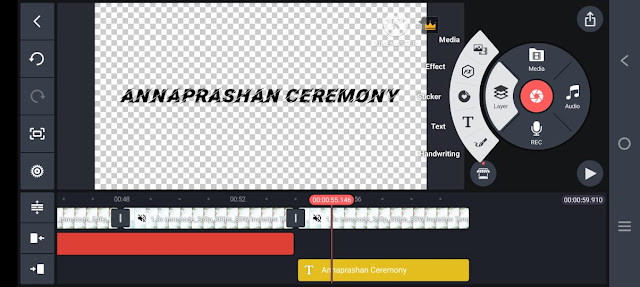
.jpeg)

.jpeg)
.jpeg)
.jpeg)