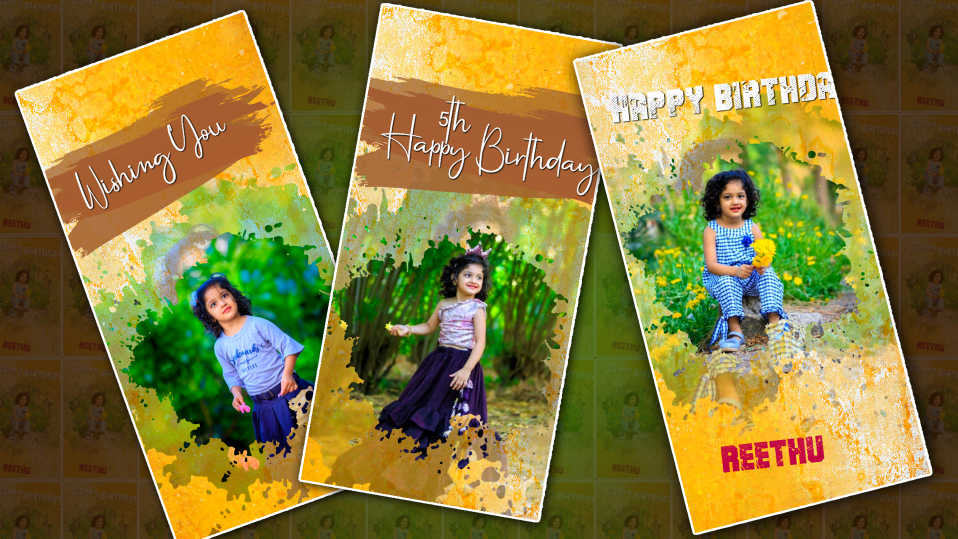Hello friends, welcome to another topic friends, let’s learn how to create a professional grand opening invitation video in our article kinemaster.
- Apart from the grand opening invitation, we can use this invitation for shop opening, shop opening, hospital opening, etc. This invitation is very fantastic. I will explain step by step how to create it. Read it completely and learn it completely.
- Kinemaster is a fantastic video editing application. Video editing applications can be said to be one of the best mobile applications. Now, let me tell you how to create one.
- First, we need to prepare some files required for this invitation, including a scissor PNG mess background, a good dark red or golden background a good cinematic font, and music, you need to open the Kinemaster application.
- Now tap on the plus (+) button select the 16:9 ratio give it a title name or project name and click on Create new project will open for us tap on media and take a background image or background video.
- Now you have to keep dragging and dropping the background video invitation until you want to create it. Again, tap on the top, and on the right side, you will see some options.
- Now come to the starting point and let’s add a title. Click on the layer for that. Click on the text and take a title called Grand Opening. Now add a color golden color and a good font to that title. Should also be added. So even after adding these two, we can’t do it perfectly so you have another way we can edit it let’s know how to do it now let’s come back to the same project.
How to Create Titles in Kine Master
- Again open a new project in Kinemaster take a photo or video in the background tap on it and on the right side we have the transparency option and go to it. One side should be selected and moved. Now we can see the background in transfers. Now, as Sam said earlier, you can add titles, add images, add anything, and create a good creation. After designing a title, we can feel it on the left side. If you do this, it will be saved to our gallery. After you have created some titles like this, now we are at the main project.
- Open our main project delete the first slide titles that we have created so far and add them. Now after adding you have to drag for up to six seconds and now let’s admit it comes to the starting point to get a cinematic look at the starting point of the text, there is a transform option on the right side click on it if you have X success Y axis and skill option these three If you want, you can do the animation as you like. All three are ok. Duration should be given.
- Now let’s create the next line. Is that the same as mentioned earlier, copy or duplicate the same text layer taken in the sliding starting and put one of the two layers under the second slide under the draft second light and click on it again and on the right side we will have the reply option on top of it and any text in the second slide but if you tap on the one you want to add, go to the gallery, and it will go automatically and if you have all the animations set, the second slide will also be ready. In this way, you can complete the edit by duplicating and adding. Later, if you want to write any extra quotations but anything else, programs, I mean venue and daytime, you have to prepare everything like that before you have a lot of demos. You can view and edit them.
- With this, the invitation video will be complete, and last and finally add cinematic frames as well, these will be available in your kine-master store, the best of them is Red Hide. Now add nice music click on the share option select the video in the desired high quality and also select the frame rate and tap on save now this video will be successfully saved in your gallery.
- In addition to a background photo in the Kinemaster application, we can create a template for a wedding invitation on our own with a PNG photo, in which photo editing can also be done.
- Take any color or nature photo as a background photo and then any flower PNG image with these two we now need to complete the wedding invitation.
- For this you first open the Kinemaster app, type any project name here select landscape i.e. 9:16 ratio, and click on create now you will go directly to the gallery where you select the background photo and add it then add this photo from 30 seconds to 60 add up to seconds add as much as you want to create your invitation video now at the starting click on the layer and click on effects and scroll down click on basic effects select Gaussian blur option add this effect till the end of the video screen fit should also be done, and now we have a background image ready.
- Click on layer click on media and add the Flower PNG image also duplicate this PNG image and add one at the top and one at the bottom then animate both of them with the transform tool option that is how when you click on the flower PNG image the right side transform option will appear in which you have four to five options, use these, and you can animate using x-axis and y-axis options rotating from left to right or right to left. You should animate using the key frame or key symbol option on the left side while animating.
- You can also apply blur effects to these images by duplicating these flower PNG images. Whenever you apply blur effects, those images should be set as large as possible in the corners. By these, we see like 3d video. Before you start the animation, you should add all the layers you have taken until the end of the video, and then you should save this video in as high a quality as possible.
Also, if you have any doubts about this article, let us know in the comment section.

.jpeg)
.jpeg)
.jpeg)

.jpeg)
.jpeg)