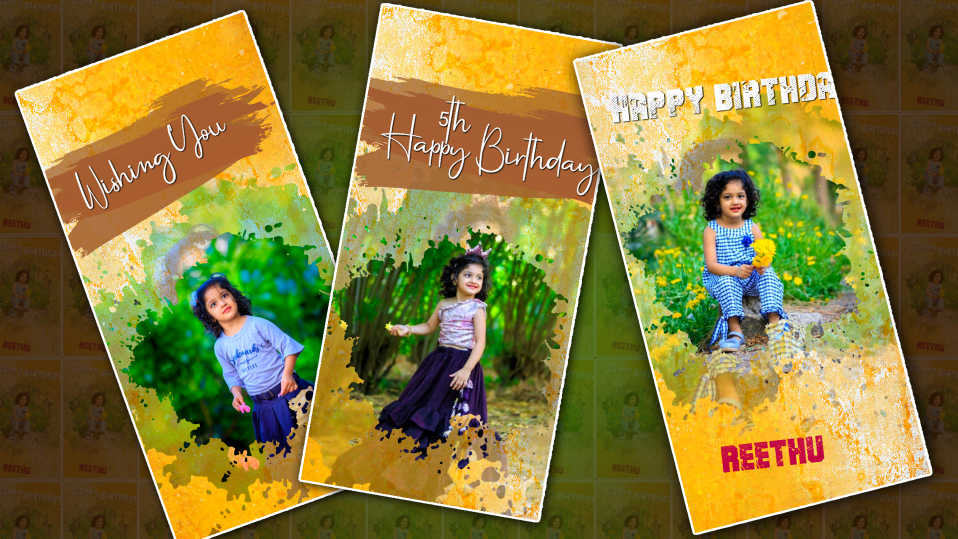Hello friends, welcome to our next topic let’s learn about editing your speech can be created in a mobile app it has camera effects and animation and a natural style overall very good creativity let’s learn step by step how to so read complete then wait and learn ok.
- First,, you need to open the alight motion application for this.
- Then tap on the place button in green color and select the project and the rice show should be taken in full screen then the background will come and take it in block and click on Create Now the interface will open for you, we have to set some settings by default first one background you have to take any nature background. Support you take a nature intro. After taking it, now we have to add this text to the same background and set it. So, whatever video photos you take, you have to make sure that it is 20 to 30 seconds.
- Now let’s add a photo on top of it, not a photo, let’s type a text, take your name, and after taking the text, apply a point to it. By default, we have a lot of fonts in the application, then take the Roboto black bold, and then you can select a medium-sized screen horizontally and vertically. After putting it in the middle, now we have to set it to the one that is in the background, so this text should start in 15 seconds, then click on the text layer from there, then the ending will come and after adding another key, we have to put it a little outside. Then we have to put it in the zoo market. Now if we start and play, we will have a good animation for the background, is that okay?
- Then before the last 10 seconds, some leaves’ animation is added and you need to duplicate a single leave animation four to five times. Completely ok how can I say blur effect for them then add like this and then go above the leaves animation means we have to do lips admission in this. We have used complete camera effects.
- Now what you do is that you have added a camera and tap on it and there is an element option. Tap on the highlight, and we have three or four types of options. We have to select the camera. Select the camera and again here you have to adjust. Here is the amount of blur roast. We have to adjust according to the image. Add keyframes
- Now what to do is all the details are complete now add the music you like or else we have to use the default music if we have a lot of music then how can we take the music differently, and we should take the BGM in a little cinematic style, or we can do something natural he is a little bit of love busy any good music like this It should be taken in such a way that it should be set, because good attracting and music looks good to the viewers, so first music should be given first preference, then add any good music and make it up to 27 till the starting trend. There is a symbol option and tap on it, but after you set the freedom to feed out music the video is complete now click on the share option above select the high quality we want, and then tap on the frame rate and export we will start exposing after a little expert is complete we will have right side option lift option if we click on this save option we will successfully save these videos in, gallery so
- In this video, we only have one video, which should be animated in such a way that all the other flower PNG trees PNG leaves PNG photos are added and blended into the background video for 15 seconds. This animation is only possible for us in the Alight Motion application, so I will tell you some tricks, so follow them.
- Go to the Alight Motion app and click on the plus icon and click on the text option and take a text example after your name apply a font style to it apply a normal font as well as apply a bold color set it in golden color for this golden color you are also imaging you can add for this you click on move and transform option on the right side, click on media and now select that imaging and add it now the image will appear in the text now this text should be animated to be set to the video in the background for this you need to camera option For this camera option click on the plus icon click on the element option and add now if you click on the camera layer the related options will appear in which you have to add keyframe and animation and also add flower PNG images for these images come back plus click on the icon and click on media and add images, now those images should be set in the bottom corners on both the left and right sides. Now the images should be colored and animated.
- Then add the leaves animation video and select screen in blending options for this video now this video will blend in the background video now add any background music and save the video.
- Before saving the video you have to play the video frame-wise from start to end and export only after correcting all the corrections also while exporting you have to set it in HD as much as possible then set the frame rate bitrate and click the export option final after some time you will see the save button click on this save button and the video will be successfully saved to your gallery so you can create this video.
- If you want, you can add 3D effects to the text you have added and make animation. You have to add a blur effect to the background video of any text you have taken, after that you have to add text or a name. Because our videos should look colorful.
💠 Photos & Videos Click Here
💠Alight Motion Beat Mark XML Click Here
💠Alight Motion Camera XML Click Here
For more information, please watch this video.
- This is overall editing and if you have any doubts about the article let us know in the comment section below and let us explain them in the next topic.


.jpeg)
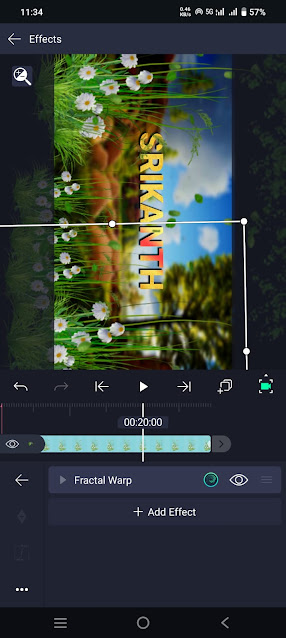

.jpeg)