Hello, Friends Welcome to Srikanth Digital Works today in our topic nature style install trending birthday wishes video in this article let’s learn how to create in name and style.
- For this we will edit it a bit more attractively and on the Instagram screen, it will be very beautiful and colorful, and it will have a natural style, so read the article completely and learn and edit it easily. Let’s find out what some of the images required for this are
- First, you need an image nature video, and then you need two fans, and you also need an elite motion application as well as a butterfly effect video and PNG mess and golden particle.
First, you open the Alight Motion application.
- Then if we tap on the plus (+) button we will do what is called the project above and full screen means story screen for us so select full screen remove the background block and tap on create interface will open for us now in this we have to take a video first 16 or 17 seconds after taking the nature video keep track till the duration.
- Now add text above that says birthday now after adding that text apply Power Steel to it font different fancy font names will be good so apply then come back and apply texture also for that tap on the text and left on the side, tap on the color and feel option, there is another caption on the right side. If you tap on the media option and tap on a colorful image, you will automatically get the texture i.e. text converted into colorful. So come back now, this text should also be dragged for 17 seconds.
- Now change these two, if we hold and hold it, we will select those two, then there will be a fun option above it, if we tap on it, it will be forgotten. Now we have to do this before we do this, first, tap on the group that is like this merging, tap on that group, and tap on the text to background friends. It should be tagged with how to do that on the left side we have a move and transform option click on it and now this nature is zoom in and zoom out so if you track using and scale option also then it will show the perfect original look.
- So now we have the background and it will be ready. Next comes and after reaching 7 sec here we have the butterfly effect and butterfly video after 6 seconds year we have to add one more textured or take the text name or name in the name of your choice apply texture apply to found sale then drop it to up to 17 seconds.
- Now we have completed the background and the effects have also been added. Next, after reaching 10 sec again, we have to take a particle-like golden color and track it up to 17 seconds. So whatever this butterfly effect and golden particle effect we have to go to the blending option and select screen or lighting then we have these two videos set to background.
- So now tap on whatever name text is there and here you have to track again to that background from seven seconds to 17 seconds after tracking in this way finally camera effect should be added for that comeback and the helmet option will appear If we type on it, if we have 3 or 4 options, we have to select the camera option.
- Then tap on the camera, and now we have to track all these complete layers to this camera so here there is a blur option and strength how many options are there you have the distance as you have taken the distance of the layers will blur according to the distance before that you have not applied all the layers also 3d how do you mean rename transform an option after clicking above and adding 2000 distance to the Z axis, you need to add camera. Only then will you get a perfect video complete to the end?
- You can edit many such reels very easily. If you have a good grip on this application, let’s get the main focus and keyframes.
- What to do now is that there is a share option in the corner above, click on the sixth mark, select high quality and then select the frame rate, and tap on export, we will run the export, and then the service option will come, tap on the save option and the videos will be saved to the galleries.
- Now the video that we are going to create will be very attractive and beautiful because it will have colorful particle effects birthday text butterfly animation effects and all these so it will be a very beautiful video.
- First, you open the alight motion application take a new project set the background block click on Create,, and open it here you will see another plus icon click on it and take the nature green footage in the background then enter the text Happy Birthday on this footage and this text Apply a stylish font and set a color in golden color or full of color and add up to 30 seconds.
- Now you have to animate the text layer to the background video. For this animation, you have to use the move and transform tool and animate it. After 10 seconds enter your name apply the color and font style as said by same and set this name to the background as well. Apply the golden particle effect and finally add the camera layer.
- After creating this, add background music to it add cinematic friends click on the share option select this video as high quality as possible, and make it disco. We have a good look at this video.
- If you want to create similar videos, you can edit the video using the same process. You can also add your photos and create in this video. While adding your photo, remove the background of your photo completely save it in PNG format, and use it. You can also add FX to your photos and animation.
💠 Photos & Videos Click Here
💠 Fonts Click Here
💠Alight Motion XML files Click Here
💠 Alight Motion Preset Click Here
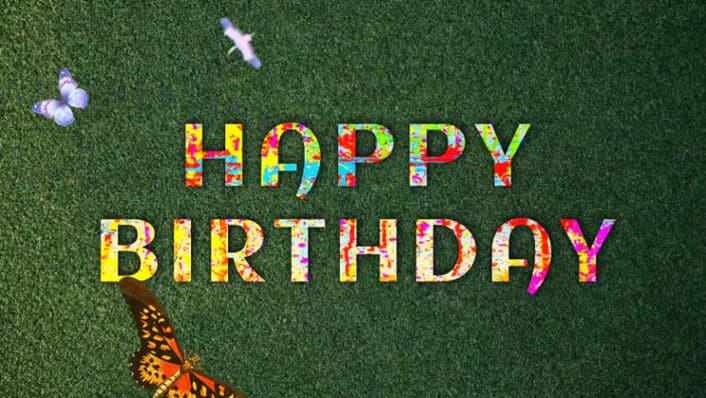












Kartheek