Hello friends, welcome to our next topic. Today in this article we will learn how to create a first birthday invitation video for status in the Kine Master application.
- Now let’s know what files are required for this. First, the things required for this are a balloon effect a green screen, and also good background music along with another effect background, as well as phones and two or three photos.
- We have to do animations perfectly at the correct time. The mistake that many people make is not doing animation properly, not setting animation from time to time, and not watching quality media or quality pictures and videos and saving quality in exporting. In this article, I will explain step by step how to create a look. Read the article completely and learn. After reading, if you have any doubts, let us know in the comment section.
- First, you open the kine master application, then add a title to it, or choose a project select 16:9, and click on create below. It will take us directly to the interface. Now tap on the media and drop a link in the background to take photos.
- Now let’s add a text in the starting. For that, click on the layer, and click on the media or text, because if you click on the media, if there is text like we have already created in PNG format, then tap on the media and add it; otherwise, click on the text and take a text, enter the text as a first birthday invitation, and come back. Now put a good font for that text in the same way and put the color in red until you put it in red, and now track the same text for six seconds.
- Now let’s animate this text. For that, come to the starting point on the left side. The starting point of the text is now on the right side. If you call it below, you will see an option called transform. Tap on it. If you call it below, there will be an option called scale. Add a keyframe to the starting point and set the scale to 0.4. Add another keyframe and set it to 0.6. Now come back and play, and you will see a good animation.
- For this, duplicate the same text take one of these two texts, and add it under the second slide. Now we can tap on the same text and edit it again. You can easily click on the edit button and edit it. Apart from that, if you take an image in page format, above we have a reply option; click on it and select the next title you want to add, if you select that title, that title will be automatically added and the animation will be set. So by this, you can edit the project very easily. This video
- So, if you want to add these transition effects, add them in the middle. Now let’s know how to create the titles in the format.
- In particular, we have many applications to create these titles, among them the Picsart application and the Alight Motion application, so many such ones can be edited, and we recently got an update in Kine Master. There are many futures in this update. This is where we can edit.
- First, you take a new project, take a photo or video for the background of applications, click on that photo, and solve it down on the right side, you will see an option called background if you tap on it, you will also see the transparency option, tap on it again, come back, and you will see the talent option, tap on it. Tap on equal to and move it to any side with a finger; now we have converted to background transfers.
- Design any text you like on top of this background and add colors and fonts and good effects to them. On the left side, we will see the view option; tap on it and tap on the capture and save button. This title will be saved in your mobile gallery in PNG format like this. You can also create all the titles in it as a professional. Now use these titles in your main project, as I said.
- This invitation video is very attractive because we have used an ink drop effect in it, so this ink drop effect is with a white and red color combination. You can also add photos and animation directly to this background video without needing any effects. Should be applied and used, in which some stylish fans can also be used, video editing can be done very attractively, and balloon effects can also be added to bring a little more attractive look to the background. This invitation video can be created from 40 seconds to 1 minute. After adding the balloon effect video, click on the layer, click on the effects option, and add the green screen effect.
- Then you can directly remove the background color by selecting the color green or using the pin tool option, and then using the blending options, you should set these balloons perfectly to the background and also when you create the photo with the title of the photo. Animation should be done. When adding programs or titles, you can use different. After completing video editing, check the video from start to end. If there are any corrections, correct them immediately. By doing this, our video will have a professional and cinematic look. Finally, good background music is added. Click on the share option and select as much as possible in high quality, set the frame rate high, and export.
- Before you do video editing, before adding images and videos, all the materials should be of high quality because after we export the video, the quality of the video will not be missed. If you use photo-send videos, your video will not look professional. Animation should be set at the right time. While doing the animation, it should be set at the right time. Also, if you want, you can add any PNG image and use it as a transition. You can create any kind of invitation video by using these tricks.
- If you want to add photos to this, you have to completely remove the background of the photo you want to add. If you remove it like this, it will be very easy to add photos to the video for animation.
💠 Music Click Here
💠Ink Background Video Click Here
💠 Baloons Video Click Here
💠Fonts









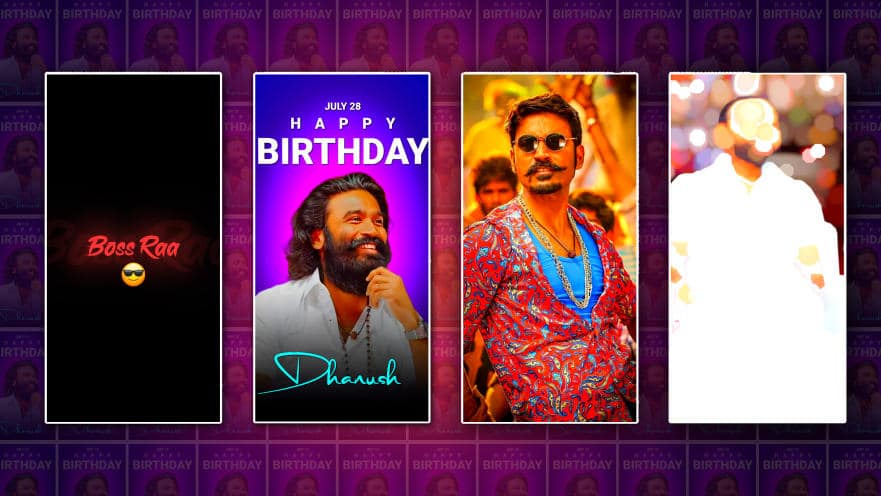


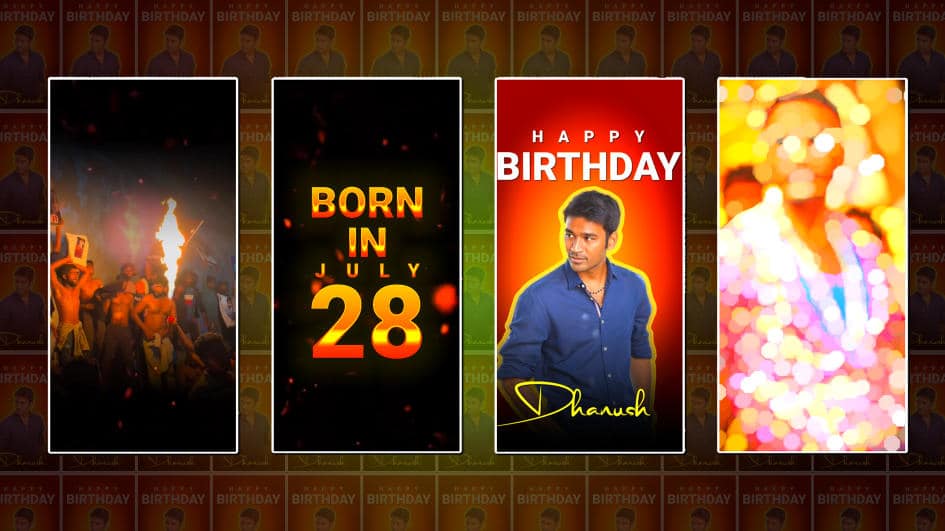

Ayan M