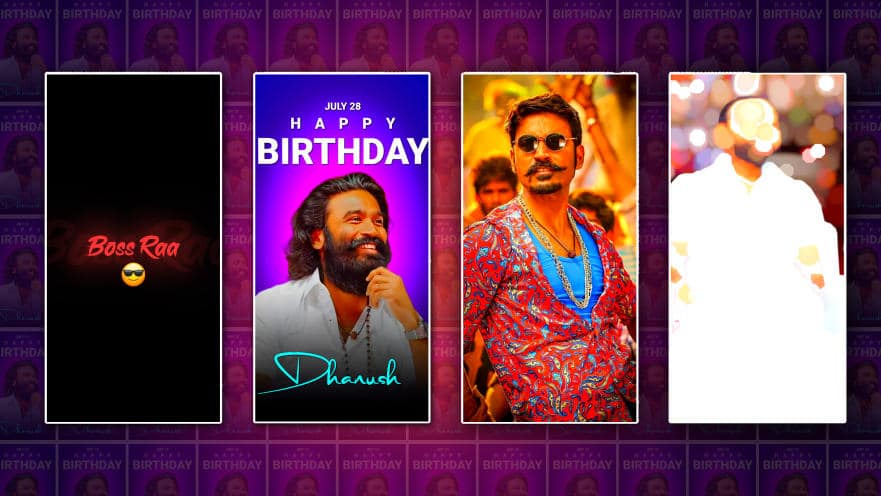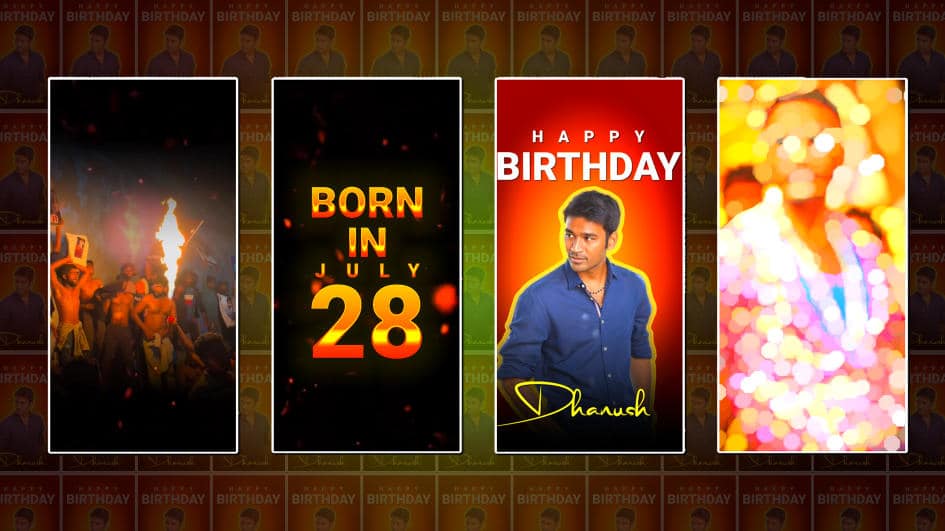Hi Friends, Today I will tell you in this article how to create a wedding invitation video in cinematic style. This video is excellent and can be edited professionally on mobile itself at the next level. I will tell you step by step. Read the article completely.
- To edit this video, we need to prepare some files images fonts. Let’s find out now.
- For this, the background should be red or golden, otherwise, the video or photo should be taken in the background, and then the background should be slightly blurred.
- Next, you need the font style. This font style should be taken in such a way that all the letters are in capital letters. The golden particle effect should be compulsorily given to the titles that you take later.
- For this, we also need Ink Drop Effect Video because we need to create a photo as well as background music to set the video. Along with this, the kine master app is also required.
- Now I will tell you step by step
How to create a background video
- For this you directly take a blurred image or footage or video photos, it doesn’t matter, we have to create it ourselves, that is, that, you open the kinemaster app and take a project, enter the name of the project, and click on create, the interface will open for us now media tap above and take any image in red color or image in golden color, and now you have to add this photo as long as you want to create a six-second lover or video now click on the layer and click on apex option and click on basic effect In these, click on Gaussian blur option and add this effect.
- Again, tap on the same person go to properties, and set strength two or three. Now we have a background, but it looks blurry. Similarly, if you click on the same photo, there are some options on the right side, down in the options. If you scroll, there is an adjustment option, among them is brightness contrast accuracy, so use these options, and you have to do color grading as a slightly different color. So with this, we have a background. You can save it directly, and we have a background video or photo ready.
How to create titles for this invitation video
- If you want to create these titles professionally then you have to use another application, that application is the Pixellab app.
- After opening this application click on the fourth option and scroll down in size you will have YouTube and Thumbnail options select it now come back we have a text option at the top of the screen Click on it and tap on whatever you want to create the title. Text and select the edit option, here you will get an option to edit, after naming it, the related options will appear below, color and font, shadow, inner shadow, 3d effect, texture, and many other options.
- Using these options you can create a professional stylish title as you like and there are some fonts by default, if you don’t like them, you can install the fonts you like. Again you have few options if you set PNG and reservation in medium or high quality and click on the save option then this text will be saved in photo format in a PNG format gallery like this you have to create all the titles in the same way as you want all the titles.
How to create a photo along with text in this video
- If we also want to add the photo related to the title, we need an ink drop effect separately for this, we need to make sure that it is also in the green screen, so I will tell you how to create the effect. Now you need to open a new project in the same application and open the cap of the line, select the 16:9 ratio. In the background, you need to add a video or image like you have created in the starting. Drag this image for six seconds and delete the extra.
- Now, if you are a photo, add a photo. Then the related text should be added next to it on the right or left side or in the opposite direction, otherwise, you can add the e-text later. First, let’s add the photo. Now we need to add another ink drop effect on this photo, for clicking on the layer click on the media, and take the ink drop effect, now that the Renata effect has also been added for 6 seconds, it is not the same, click on the top and on the right side we will have some options. Among those options.
- There is an option called Chroma key, tap on this option and whatever color you draw in the footage, if there is a support green color, select green in these options, if the background is not removed after selecting, here we have two options, use these options, and you are complete The background color can be removed so in this way we can give a good effect to the photo so now we can directly save this video up to 6 seconds into the gallery.
Now how to edit the invitation video
- Open the Kine master app and add the background video that you created earlier, then in the new project add this video for six seconds or as long as you want to create the video.
- Then come to the starting point of the video and click on the layer and click on the media and then click on the layer and click on the media and then whatever the title you have created add the first title and click on this layer and add it for six seconds and after deleting the extra Now we need to animate this title, for that if we click on this layer, on the right side we will have an option called In Animation, Our Animation or Transform. If we click on this option, we will have many options. We can use these options to get a cinematic look. Should be set. This admission should be applied for each title in one duration. Only then will we get a professional look.
- The same animation should be added for all other titles and when you want to create with a photo, when the text is on the left side, the photo should be on the right side. If in the next slide, when the photo is on the right side, the text should be on the left side. If you want to add a photo, then add the first background. Later when you want to create a photo, you should add the text only after adding the background.
- So if you add different animations and mirror effects to each slide, we can give a slightly more professional look to the video.
- After you have created it completely, add the background music, for this, you can directly add the audio if you click on the layer and then click on the audio. Then you can now click on the share option in the top right side of this video select high quality and click on the save button and the video will be successfully saved to your gallery.
💠All Materials Click Here
Also, if you have any doubts about this article, let us know in the comment section below.