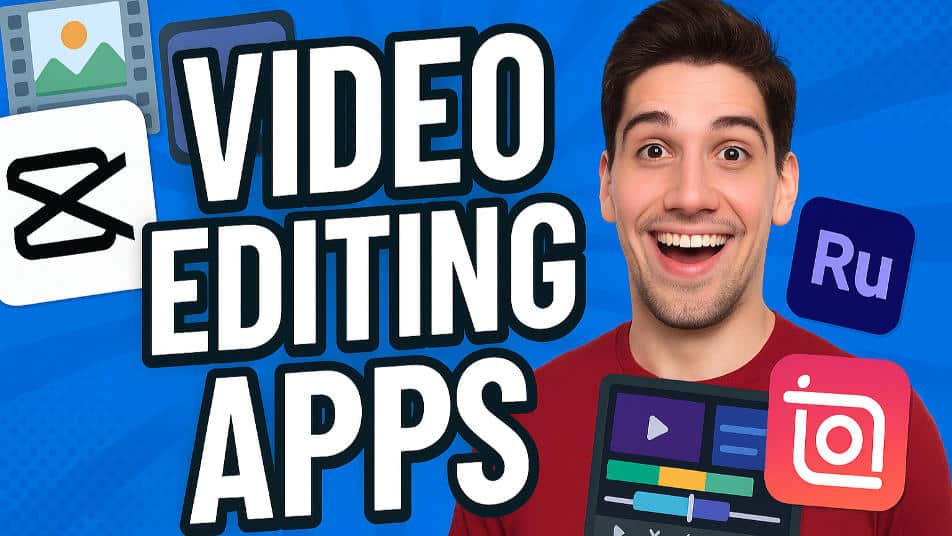Hello friends welcome to Srikanth’s digital works Today I will tell you how to create a wedding anniversary wishes video that too in the kine master app.
- It is very easy, read the complete article and learn
- First, let’s know what we need to edit this video
- One background photo in nature green screen, one ink drive effect photo, different font style, particle effect, two to three photos you want to create with, love BGM
- To edit this video we have to create titles first, edit the background, and also create a video with photos.
How to create a background
- For this you first open the Kinemaster app click on new enter the project name select sixteen to nine dishes and click on Create New Now the interface will open for us to tap on media and add a photo like in Nature green color then add the photo We need to add from seconds to 30 seconds because this is a video related to our story or status, then click on the same photo and there are some options on the right side, in them click on the adjustment option, and you need to adjust a little bit like saturation, contrast, brightness, color reading, if it comes back. Click on the layer and then go to Effects click on Basic Effect and click on Gaussian blur now go to the properties of the blur and set the strength from two to three Now we have a background and we are ready.
How to Create Titles for Wedding Anniversary Wishes
- You have to install another application to create these titles, the name of the application is Pixel Lab, install this application, open it, click on the fourth option in the options below, tap on the size, and select YouTube Thumbnail, now you will see a plus button on the top of this option Click and add a text.
- This text is the first title you want to create. Go to edit the title and now you can change its color. To add a photo, apart from the colors you like, there is a chance to add a photo as well, so after creating it, you have to place it horizontally, vertically, in the center, and now you have to save it, for that, you will see an option on the right side that says save above, click on it and here you can select PNG format and save it. If you select the quality and click on the save button, this photo will be saved in the gallery in PNG format.
How to add a photo along with the title
- You should also add an ink drop effect to the photo as an extra. Make sure that this ink of effect is in green color or black color, if you use green color then use the chroma key option for this, if black color then use screen or lighting options in blending options.
- So first you need to take a new project for this then click on media and add the background photo like you created in starting then come to starting and whatever titles you have created add a title in starting and for that click on the layer and click on media and title Add this title add up to 6 seconds and delete it extra, now click on this title and on the right side in animation out animation fade one-second duration should be set for them. Also, if you see below, there are options in the transform options, you have to use these options, and you have to do animation from zoom in to zoom out, you have to do a different animation for each slide. I will tell you a trick for that, you can edit very fast by using this trick. So, duplicate the title that you took first, now take one of the two and add it under the next slide. Now, if we click on the same layer, we will see the reply option on the right side. If you add any other effects, it will be set, so you create with all the titles and if you want to create with a photo, use the same process and add the title on the left and the photo on the right side. Another effect should be added after adding this photo.
- After adding this Ink Drop effect, if we tap on that effect and scroll down on the right side, we will see an option for chroma, click on this option and select green screen in color. For this, after backing up, if you call down, in the blending options, you will see screen or lighting options, just select one of them and it will be removed automatically. So in this way wherever you want to create with photos you have to drag duplicate it in the same way and then add background music to it also for this there is another option next to the media audio option click on it and add whatever you like good love busy then you can do it how to save, you will see the share option on the right side, tap on it and select reservation high quality, then set the frame rate from 30 to above. Then click on the save button and the video will be successfully saved to your gallery.
- For this wedding anniversary wishes video, you first add a background photo in a natural green color and add a green color plain green image on top of that photo click on that image and add a blur effect to that image and also add opacity, and all these images. By doing this, we can create a new background video of our own
- This video created like this should be saved in high quality Open another new project in the same application and add this video in the background by clicking on the media Now add the titles on top of this video These titles should be created in PNG format If you use these applications and directly add titles and animation, it will take you a lot of time to edit the video, and you may not get a professional look, so you should use any third party application and create the titles professionally as colorful as you like and add them in this video. You can also add photos and edit the video. For these photos you need to use an extra ink drop footage, this footage should be in green color because we need to use the chroma key option and remove the background.
- After you edit one side completely, if you want to write any quotations on the second slide, after writing, wherever you want to create with photos, first add a background video and add a photo on top of that video, then add an ink drop video on top of that photo and then add chroma key effect to this video. Apply and remove the background and add photos to it. After editing the video completely, add cinematic frames and add background music. Then click on the share option select high-quality video and export.
💠All Materials Click Here
If you have any other doubts about this article, let us know in the comment section below.