Hello friends, welcome to Srikanth Digital Works, today’s topic is how to create a professional first birthday invitation video in Kinemaster with our article today. So read the whole thing carefully, and it will help you a lot, all kinds of invitation tutorials topics articles only on our page can be very useful for you.
Now I will tell the topic step by step.
- First, you open the Kinemaster application and there you bring the project select the 16:9 ratio below and click on Create below, and then we have the Kinemaster interface which will open there you will have the media option on the right side click on it, and you will have three types I will provide the background temperature of the photos and add them first.
- Then you will have the footage of Vinayaka intro by default after you add it you will have another image in PNG format called heartily welcomes you don’t need to create it separately then go to the next page where you have to write the full name of your house. First, you can create some titles in Kinemaster, now let’s know how to do it, after that I will tell you how to create a full video.
- First, take an extra slide, or a photo, or a video, or something else. After taking it, click on it and we will get some settings above it. If we scroll down, we will see an option called background. Click on it and in more options there will be an option called transparent. If you come back, you will see the pan and zoom option. Click on it and again on the right side you will see an equal option Click on it and left or right move that image or video Now we have a transparent background ready for Srikanth Digital Works.
- Now we have to create a title, the friends are not here, click on it, and then there will be an option, to do the text on it and write text, the name of the person who has the birthday of the sub-post should be taken. After taking it, after coming back, we will also get the font option, apply the font, and after applying the font of your choice, select the color. A view option will Srikanth Digital Works appear and if we click on it, we will see an option called Save and Capture in the starting. If you click on it, the image will be saved in the gallery in this format.
- After coming to So Thought’s Light, take one of the titles of the tiles that you have created and get started. After that, now you have to do the animation. Click and put 0.4 in starting and after reaching the end position select 0.5. Now come back and play, we will have set the animation very well.
Next, let’s learn how to add a photo.
- For this, you will have footage, you have to add it to the black scheme and add it above the layer, under it add the photo you want to edit, then click on the footage in the black screen and select multiplex in the blending option, now the footage with the ink truck add your photo above, we will set it very well and the text related to it will also use the same process as explained to you here too. Ok, like this, watch the demo and edit it completely. Next, your video is complete. Now export the video and save it to the gallery.
- These kinemaster applications can create professional first birthday invitation videos in cinematic style without needing any Premiere Pro software, we can create professional and attractive invitation videos on mobile without needing a PC. In this video, we add colorful balloons along with colorful balloon animations, flower leaves animations, and flower animations, we can also animate in these, and with drop effects, we can edit a wonderful video with these applications.
- You can read and practice editing step by step as I have said, you can edit from beginner to professional, especially the tools we used are transform tools, blending tools, adjustment tools, key frame tools, and for fonts, we have used the fonts that are in this application by default in this application itself. Titles can be created professionally, and attractively, as we like, if you have basic editing knowledge, you will edit at the next level in this application, so start video editing only after you read completely.
- Do you go into settings while editing video, and you need to set some settings in advance because if you set settings in advance you can do high-quality video editing these settings are layer or photo duration as well as in our animation duration audio in our animation duration fade out like this we all Even if we set it in advance, we can do our work easily and professionally, so you can edit professionally by using these tricks.
- If you want to learn video editing after opening this application click on the media option and take a background image or video then click on the layer option and take an image or text or a video you have to practice main keyframe animation this animation is calculated by you if you can, you can easily animate each image, text, video, remove green screen, and also use luma, sound effects, voice changer, voice record, and you can also record video from this application. You can also record your voice while editing. Where you need a video, you can record the video and give a voice-over from here, through this we can edit it easily, even if it is a video like this, if there are many mobile applications in video editing applications, this application can be handled and controlled very easily, and effects tech can be easily added. Animation can also be done.
- After editing any video completely, from the start to the end work should be checked frame-wise again because if there are any mistakes, they should be corrected there. After editing the video completely, we need to add cinematic frames. By adding these cinematic frames, we will get a cinematic lift to the video. You can also do photo editing from this by using capture and the same option
💠All Materials Click Here
In our next article, let’s learn how to create a Saree ceremony Video Invitation Video in Kinemaster.



.jpeg)


.jpeg)



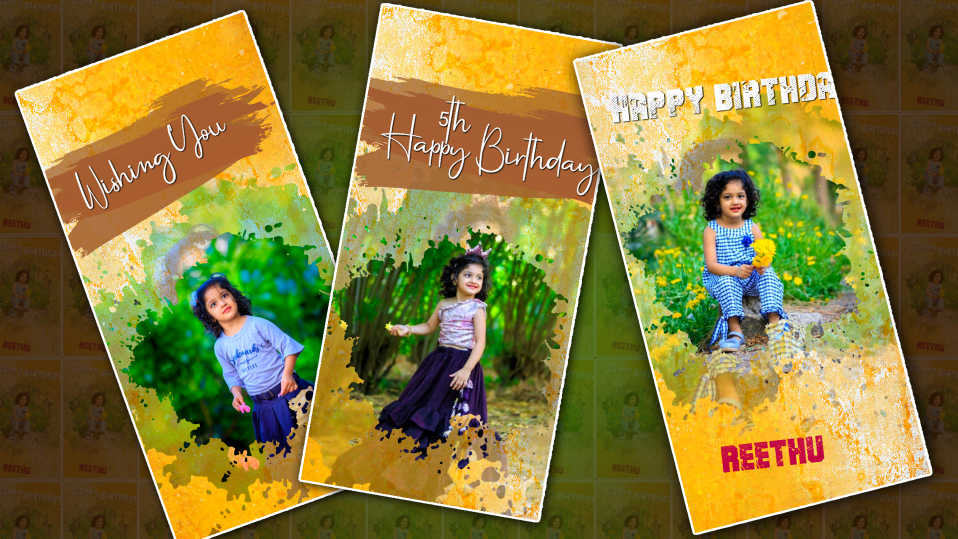

Kartheek